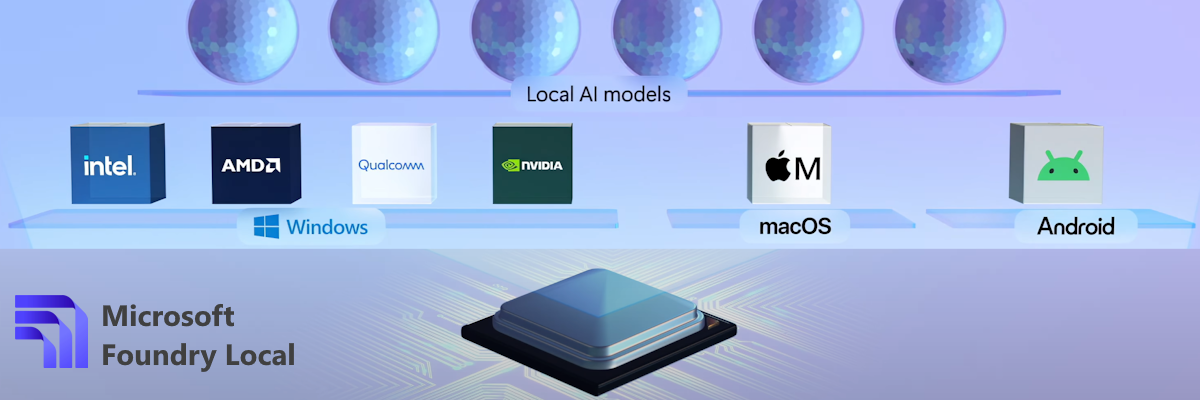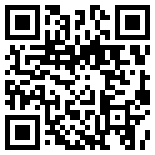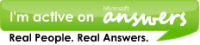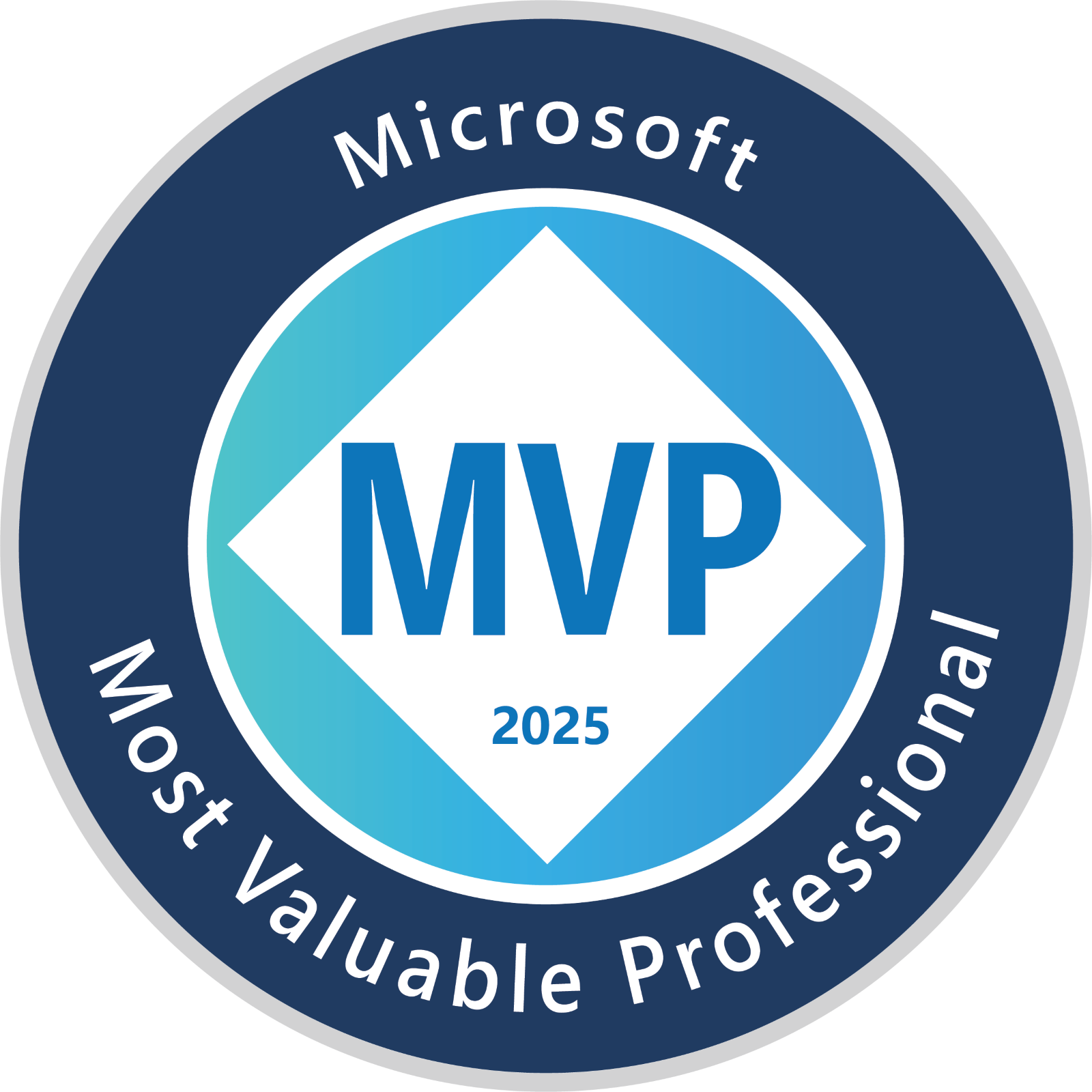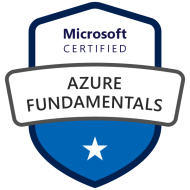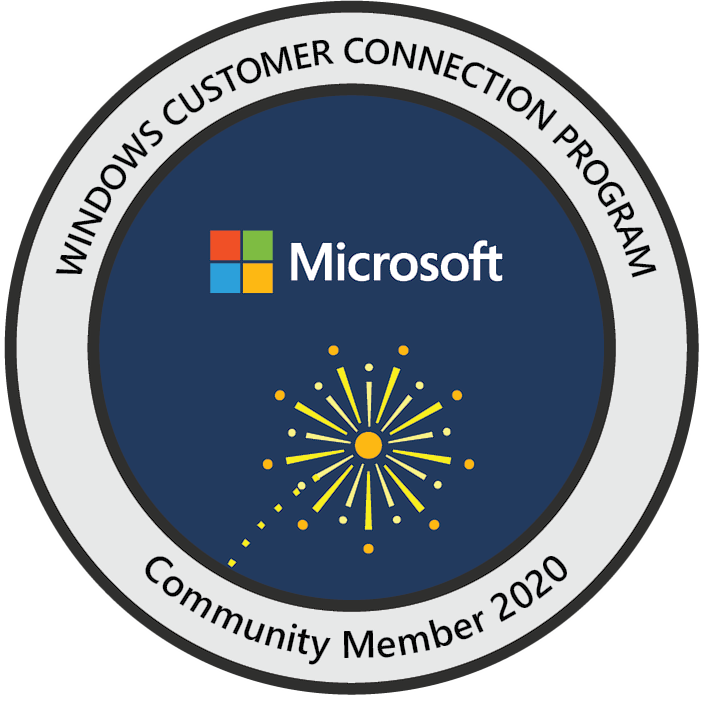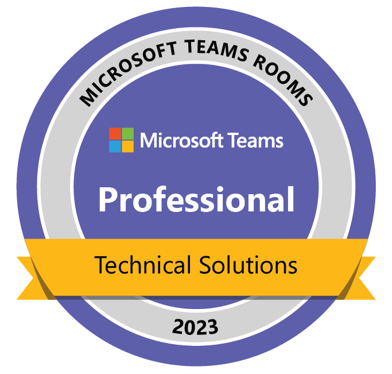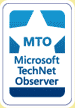Enabling SCSI Reservation
SCSI reservation must be enabled in a virtual machine before you can share its disks. To enable it, make sure the virtual machine is powered off. Open the configuration file (.vmx file on Windows hosts, .cfg file on Linux hosts) in a text editor and add the line scsi[n].sharedBus = "virtual" anywhere in the file, where [n] is the SCSI bus being shared.
VMware recommends you set up the shared disks on their own SCSI bus, which is a different bus than the one the guest operating system uses. For example, if your guest operating system is on scsi0:0, you should set up disks to share on scsi1 bus.
For example, to enable SCSI reservation for devices on the scsi1 bus, add the following line to the virtual machine's configuration file:
scsi1.sharedBus = "virtual"
This gives the whole bus the ability to be shared. However, if you would rather not share the whole bus, you can selectively enable SCSI reservation for a specific SCSI disk on the shared bus. This prevents the locking of this specific disk. Add the following line to the configuration file:
scsi1:1.shared = "true"
If SCSI reservation is enabled (that is, scsi1.sharedBus is set to "virtual"), then this setting is ignored.
In addition to enabling SCSI reservation on the bus, you need to allow virtual machines to access the shared disk concurrently. Add the following line to the virtual machine's configuration file:
disk.locking = "false"
This setting permits multiple virtual machines to access a disk concurrently. Be careful though; if any virtual machine not configured for SCSI reservation tries to access this disk concurrently, then the shared disk is vulnerable to corruption or data loss.
When SCSI reservation is enabled, a reservation lock file that contains the shared state of the reservation for the given disk is created. The name of this file consists of the filename of the SCSI disk appended with .RESLCK.
For example, if the disk scsi1:0.filename is defined in the configuration file as
scsi1:0.fileName = "/
then the reservation lock file for this disk is given the default name
"/
However, you can provide your own lock file name. Add a definition for scsi1:0.reslckname to the configuration file. For example, if
scsi1:0.reslckname = "/tmp/scsi1-0.reslock"
is added to the configuration file, it overrides the default lock file name.
Selecting the Disk
Once SCSI reservation is enabled for a disk — that is, the scsi[n].sharedBus = "virtual" and disk.locking = "false" settings are added to the configuration file for each virtual machine wanting to share this disk, you need to point to this disk for each virtual machine that wants to access it.
Sharing a Disk on the scsi0 Bus
VMware does not recommend sharing a disk on SCSI bus 0.
SCSI reservation must be enabled in a virtual machine before you can share its disks. To enable it, make sure the virtual machine is powered off. Open the configuration file (.vmx file on Windows hosts, .cfg file on Linux hosts) in a text editor and add the line scsi[n].sharedBus = "virtual" anywhere in the file, where [n] is the SCSI bus being shared.
VMware recommends you set up the shared disks on their own SCSI bus, which is a different bus than the one the guest operating system uses. For example, if your guest operating system is on scsi0:0, you should set up disks to share on scsi1 bus.
For example, to enable SCSI reservation for devices on the scsi1 bus, add the following line to the virtual machine's configuration file:
scsi1.sharedBus = "virtual"
This gives the whole bus the ability to be shared. However, if you would rather not share the whole bus, you can selectively enable SCSI reservation for a specific SCSI disk on the shared bus. This prevents the locking of this specific disk. Add the following line to the configuration file:
scsi1:1.shared = "true"
If SCSI reservation is enabled (that is, scsi1.sharedBus is set to "virtual"), then this setting is ignored.
In addition to enabling SCSI reservation on the bus, you need to allow virtual machines to access the shared disk concurrently. Add the following line to the virtual machine's configuration file:
disk.locking = "false"
This setting permits multiple virtual machines to access a disk concurrently. Be careful though; if any virtual machine not configured for SCSI reservation tries to access this disk concurrently, then the shared disk is vulnerable to corruption or data loss.
When SCSI reservation is enabled, a reservation lock file that contains the shared state of the reservation for the given disk is created. The name of this file consists of the filename of the SCSI disk appended with .RESLCK.
For example, if the disk scsi1:0.filename is defined in the configuration file as
scsi1:0.fileName = "/
then the reservation lock file for this disk is given the default name
"/
However, you can provide your own lock file name. Add a definition for scsi1:0.reslckname to the configuration file. For example, if
scsi1:0.reslckname = "/tmp/scsi1-0.reslock"
is added to the configuration file, it overrides the default lock file name.
Selecting the Disk
Once SCSI reservation is enabled for a disk — that is, the scsi[n].sharedBus = "virtual" and disk.locking = "false" settings are added to the configuration file for each virtual machine wanting to share this disk, you need to point to this disk for each virtual machine that wants to access it.
Sharing a Disk on the scsi0 Bus
VMware does not recommend sharing a disk on SCSI bus 0.
黑白画映
2005/09/07 06:14
我就是在这上面载跟头。秘密全在这文件里。
分页: 1/1  1
1 
 1
1