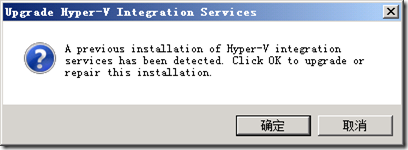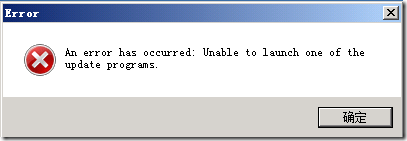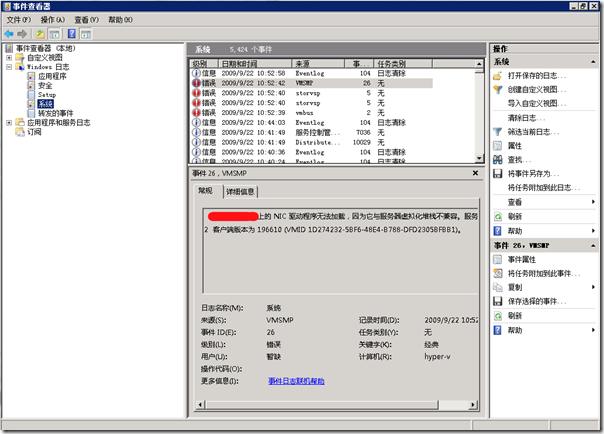[Hyper-V] 在 Windows Server 2008 Hyper-V 下运行 WinSrv2008 R2时会收到错误警告日志
 在 Windows Server 2008 Hyper-V 下运行 WinSrv2008 R2时会收到错误警告日志
在 Windows Server 2008 Hyper-V 下运行 WinSrv2008 R2时会收到错误警告日志
前段时间在一台已经运行数月的 Windows Server 2008 Hyper-V 上进行 WDS 应用,效果很令人满意。在微软发布了 Windows Server 2008 R2 后决定对其进行综合评估,首先要测试的就是 WDS,同时体验一下 MDT2010。由于 Windows Server 2008 R2 无法从 32bit 的 Windows Server 2008 进行升级,所以我在这台 Windows Server 2008 Hyper-V 上全新安装了一台用于 测试评估 WDS+MDT2010 的 Windows Server 2008 R2 虚拟机(来宾系统),整个安装配置过程都很顺利,但是为该虚拟机安装 Hyper-V Integration Services 时失败了。如下图所示:
安装程序检测到虚拟机上已经安装了 Integration Services 组件,强制安装最后提示失败。不难理解,R2 肯定要较之前版本先进!既然如此也只能先这样使用,看来要想在 Hyper-V 测试微软的新系统或者产品,最好将主机升级到最新的系统版本!
在之后的运行测试中也并为发现异常,但是在一次为其他虚拟机做 Troubleshooting 的时候,偶然发现在主机(父分区)系统日志中记录了多条警告日志,来源和ID分别是:VMSMP ID:26、Storvsp ID:5、vmbus ID:2。
为了便于其他网友通过搜索引擎能找到该日志,我以文字方式记录下来错误警告日志的具体内容:
日志名称:系统 来源:VMSMP 事件 ID:26
“ComputerName”上的 NIC 驱动程序无法加载,因为它与服务器虚拟化堆栈不兼容。服务器版本为2 客户端版本为 196610(VMID 00000000-0000-0000-0000-000000000000)。
日志名称:系统 来源:sotrvsp 事件 ID:5
无法加载“ComputerName”中的存储设备,因为它与服务器虚拟化堆栈不兼容。服务器版本为2.0 客户端版本为 4.2 (VMID 00000000-0000-0000-0000-000000000000)。
日志名称:系统 来源:vmbus 事件 ID:2
父分区使用的是另一个 VMBus 版本。您需要在此来宾安装中安装匹配的 VMBus 版本。
这些错误警告日志可是够“耸人听闻”的,赶紧停掉了这台 Windows Server 2008 R2 虚拟服务器,快速查阅了微软的KB,最终得知,这些错误警告是可以被忽略的,虚惊一场!为什么微软不在“事件日志联机帮助”中提供这些错误警告日志的详细说明呢?每每打开的都是找不到任何信息,这一用户体验实在令人沮丧和抓狂!只能希望微软能尽快重视该问题,现在还是来了解一下这篇 KB,编号是:KB972108,地址是:http://support.microsoft.com/kb/972108
[Hyper-V] Linux Integration Components for Windows Server 2008 Hyper-V R2
 Linux Integration Components for Windows Server 2008 Hyper-V R2
Linux Integration Components for Windows Server 2008 Hyper-V R2
如果你打算在 Windows Server 2008 Hyper-V R2 上安装使用 Linux 虚拟机,那么 Linux Integration Components 将为该虚拟机提供驱动及特性的支持。
Overview
When installed in a supported Linux virtual machine running on Hyper-V, the Linux Integration Components provide.
Driver support for synthetic devices: The Linux integration components include support for both the synthetic network controller and synthetic storage controller that have been developed specifically for Hyper-V. These components take advantage of the new high-speed bus, VMBus, which was developed for Hyper-V.
Fastpath Boot Support: Boot devices now take advantage of the storage VSC to provide enhanced performance.
System Requirements
Supported Operating Systems: Hyper-V Server 2008; Windows Server 2008; Windows Server 2008 R2
Windows Server 2008 with Hyper-V RTM Update (KB950050) applied
Microsoft Hyper-V Server 2008
Windows Server 2008 R2 Hyper-V RTM
Microsoft Hyper-V Server 2008 R2 RTM
[Windows 7] Windows Virtual PC RC 发布
在 Windows 7 RTM 即将发布之际,Windows Virtual PC 迎来了 RC。Windows Virtual PC(WPC)更加成熟,从特性列表中,可以了解到 WPC 颗粒化的共享控制机制可以让用户设置那些资源可以用于交互共享访问。并且完全支持 Windows 7 的 Jump List 新特性,使我们能够快速的选择要启动的虚拟应用程序。而且 Windows XP Mode 的安装相比之前的 Beta 更加快速。对差分磁盘我们可以对其压缩以减小体积。此外,在安装完 WPC 首次运行时会运行学习向导,帮助用户了解和掌握 WPC 的操作。
Windows Virtual PC RC 的改进还是非常明显的,面对貌似“苛刻”的硬件需求,除了功能以外,相信用户更关心的是:“我付出了相对高的硬件代价,那么最终的运行性能是否完全令人满意呢!?”(PS:其实现在买一个具有 VT 技术的 CPU,并不昂贵!gOxiA 刚买的 E5300 就支持 VT 和 EMT64 技术,而且目前的市场散装价格不过 430 元。)
OK,还是来看看官方就 Windows Virtual PC RC 特性的总结列表。
- Granular drive sharing
In the settings on the virtual machine, you can select specific host computer drives to share with the virtual machine. - Manage USB devices with virtual applications
While running virtual applications, you can manage USB devices by using the Virtual Applications icon on the task bar. - Windows XP Mode tutorial
A Windows XP Mode RC tutorial, which introduces the product features, is displayed during Windows XP Mode Setup. - Jump list for virtual applications
Right clicking on the virtual application icon for Windows XP Mode, on Windows 7 taskbar, displays a jump list that allows one to easily launch virtual applications from the taskbar. - Faster Windows XP Mode Setup
Windows XP Mode Setup completes more quickly than in Windows XP Mode Beta. - Compact differencing disks
You can compact the differencing disks to decrease the file size. - Ability to install Windows XP optional components
Windows XP optional components can be installed in Windows XP Mode RC without prompting for Windows XP media. - Ability to choose a location to store virtual machine files for Window XP Mode RC
When you are setting up Windows XP Mode RC, you can choose where to store all virtual machine files for Windows XP Mode RC. The default path is: %LOCALAPPDATA%MicrosoftWindows Virtual PCVirtual Machines. - Option to turn off and discard changes when Undo disk is enabled for a virtual machine
An additional option is available when you are turning off a virtual machine: Turn off and discard changes. This option will delete the current Undo disk, and turn off the virtual machine.
Windows Virtual PC RC 包含中文版,需要的朋友可以前往官方网站下载体验。下载地址是:http://www.microsoft.com/windows/virtual-pc/download.aspx