工作组环境下使用 Hyper-V 管理器远程管理 Hyper-V 主机
参考本文将能协助你轻松地在工作组环境下通过Windows 10 的 Hyper-V 管理器去远程管理 Hyper-V 主机。在之前的系统版本上,我们需要依赖一系列的配置操作,或使用现成的脚本才能才能实现,否则就需要确保客户端和服务器都加入到域环境。
在 Windows Server 2016 环境中,之前的配置方法和脚本都不再有效。还好微软分享了一组系统命令和简单的操作步骤,就能够实现我们的需求。
首先,在 Windows 10 设备上通过“程序和功能”,启用 Hyper-V 管理器(Hyper-V Management Tools),由于 gOxiA 的客户端是英文版,所以具体如下图所示:
然后,在 Hyper-V 主机上执行配置命令行,以便接收 Windows PowerShell 远程命令发送的 WS-Management 指令,同时还要为 WS-Management 配置允许 CredSSP 身份验证。为此,我们需要执行两条命令:
2、 Enable-WSManCredSSP -role server
具体的执行效果可参考下图:
至此,Hyper-V 主机端的配置就算结束了,是不是非常简单便捷!接下来开始配置 Windows 10 客户端,同样需要先使用命令行进行配置。
1、Set-Item WSMan:\localhost\Client\TrusteHosts -Value "Hyper-V Host FQDN"
2、Enable-WSManCredSSP -Role client -DelegateComputer "Hyper-V Host FQDN"
具体操作效果如下图所示:
现在,执行 gpedit.msc 启动组策略管理器,定位至 计算机配置-管理模板-系统-凭据分配,启用“允许分配新的凭据用于仅NTLM服务器身份验证”,同时将“wsman/Hyper-V Host FQDN” 添加到服务器列表中,如下图所示:
至此,配置过程告一段落,无需重新启动客户端和服务器,直接打开 Windows 10 设备上的 Hyper-V 管理器,添加计算机,填写“Hyper-V Host FQDN”,即 Hyper-V 主机的完整计算机名称,根据需要填写用于认证账号和密码,便可以连接到远程 Hyper-V 主机上进行愉快的操控。




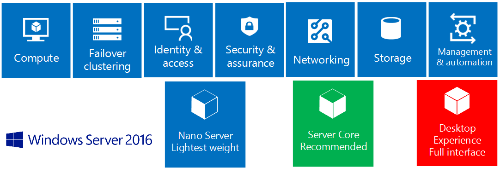
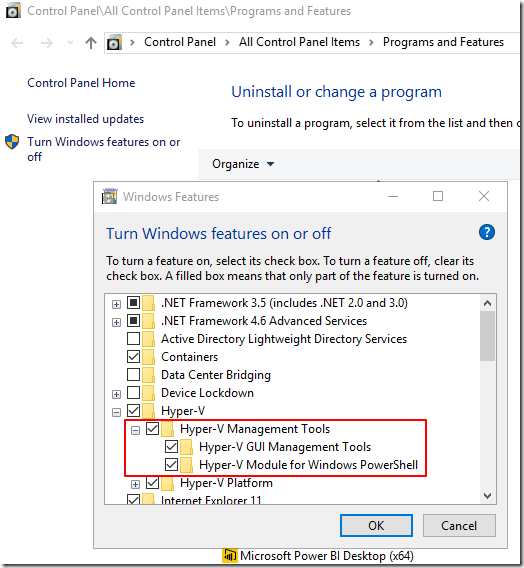
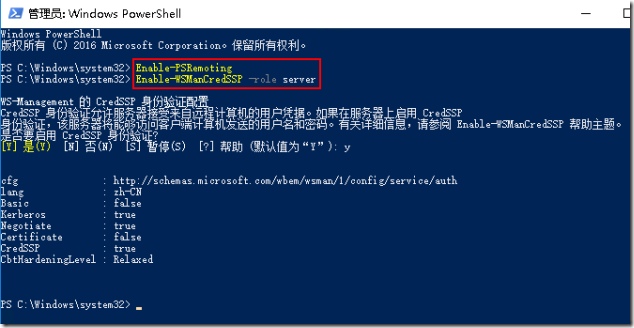
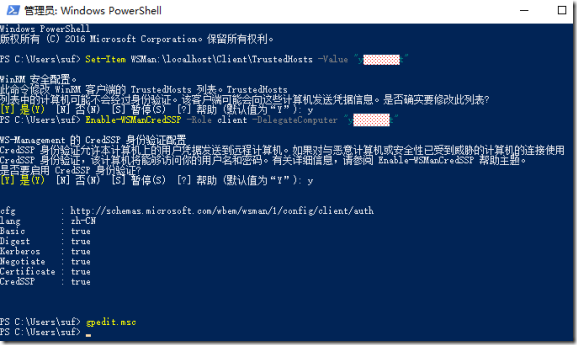
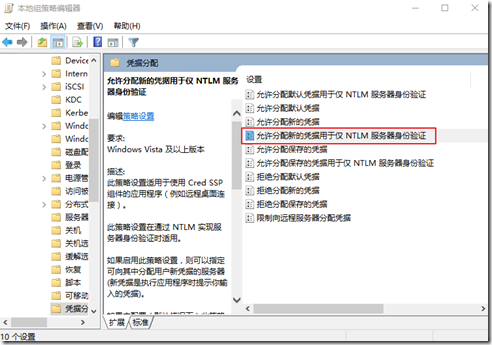
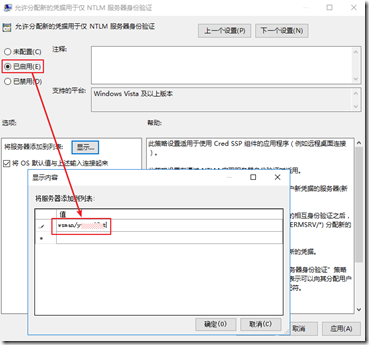
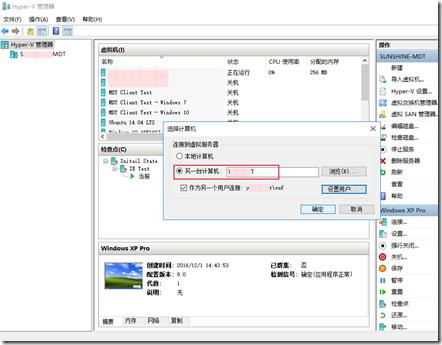
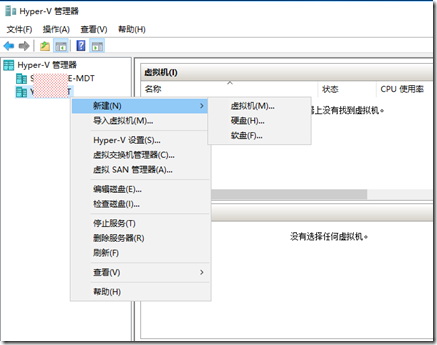























通过win10 自带的 hyper-v 管理器,去管理 hyper-v 2016 server提示操作失败 ,请看详细将描述!
配置环境为:
1、非域环境,默认工作组,跨网段(网段已互通“实现网段地址互ping”)
Non-domain environment, default working group, cross-network segment (the network segment has been interconnected to achieve mutual ping of network segment addresses)
2、客户端:win10(Professional)
The client: win10 (Professional)
3、服务器:hyper-v 2016 server
server: hyper-v 2016 server
4、服务器端已通过powershell输入:
The server side has been entered via powershell:
Enable-PSRemoting
Enable-WSManCredSSP -role server
5、客户端输入命令:
The client has entered the command:
ComputerName set-item wsman:localhost\client\trustedhosts -value administratro
Set-Item WSMan:\localhost\Client\TrusteHosts -Value "server hostname"(此环节报错:Set-Item : 无法使用此命令,因为路径不存在。请核实是否存在该路径后再运行此命令。This link gives an error: Set-Item : This command cannot be used because the path does not exist. Please verify that the path exists before running this command.)
Enable-WSManCredSSP -Role client -DelegateComputer "server hostname"
6、使用管理器尝试连接提示报错信息
Use the manager to try to connect the prompt error message
请问各位大佬,我该怎么去解决此问题!
Excuse me, how can I solve this problem!