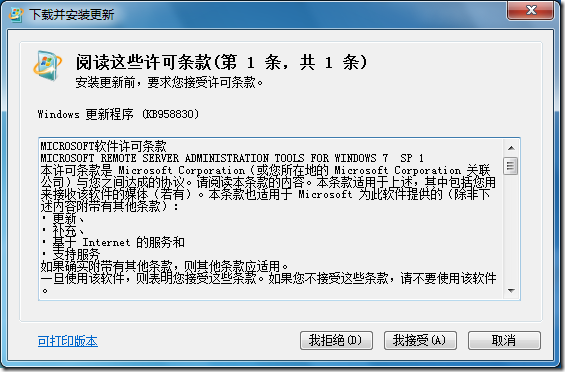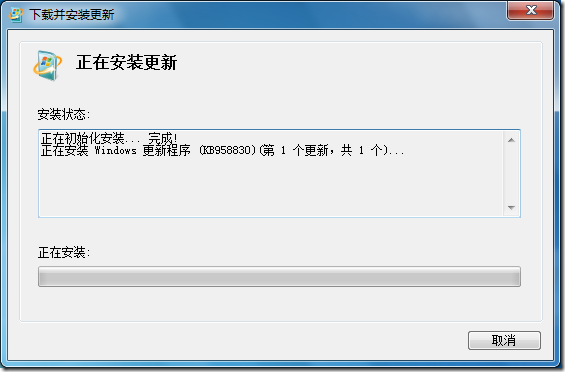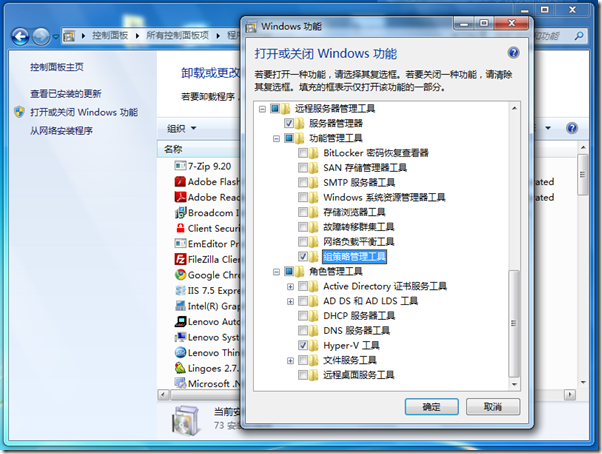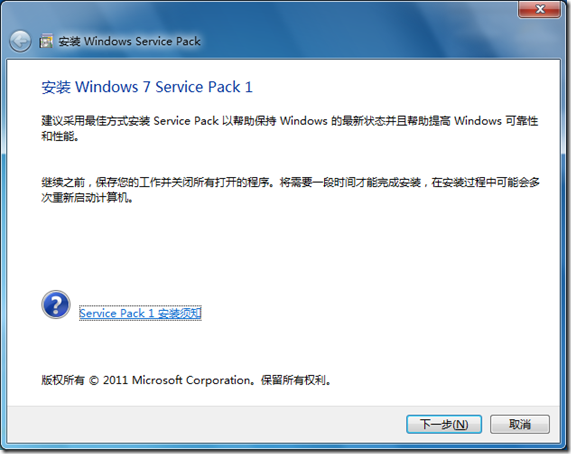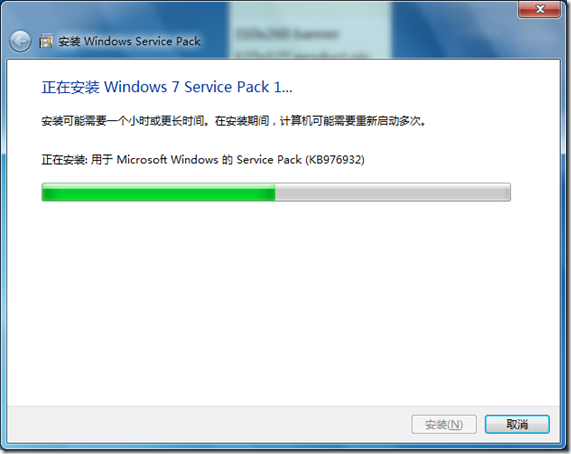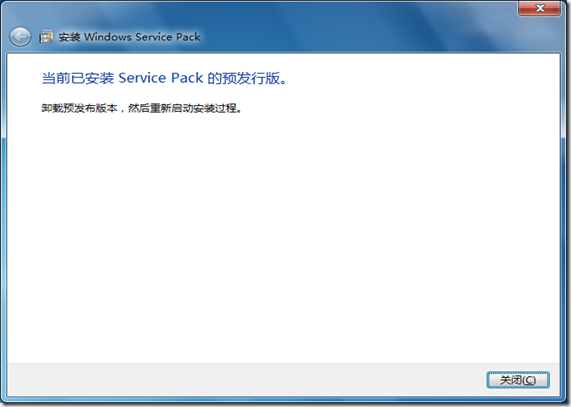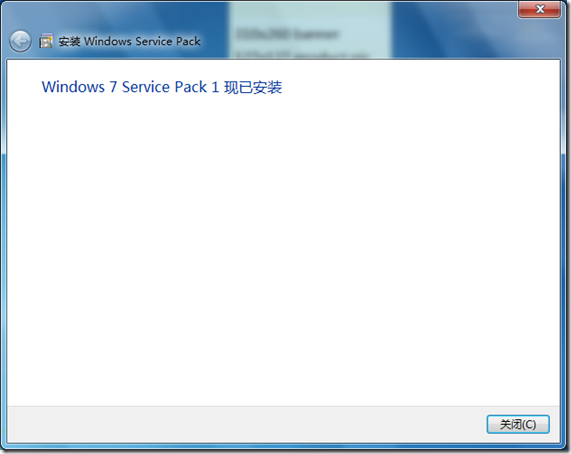[Hyper-V] Hyper-V Server 2008 R2 SP1 免费发布
 Hyper-V Server 2008 R2 SP1 免费发布
Hyper-V Server 2008 R2 SP1 免费发布
Hyper-V Server 2008 R2 SP1 发布了,并且依旧免费!熟悉微软虚拟化的朋友对 Hyper-V Server 2008 一定是了解的,这是微软提供的一个简化、可靠和优化虚拟化的解决方案,它能提高服务器的利用率,并降低成本。
在 Hyper-V Server 2008 R2 SP1 中包含了许多新的特性:
- Dynamic Memory(动态内存)
- RemoteFX
- Live migration(实时迁移)
- Failover clustering(故障转移群集)
- 新的硬件配置支持
- 新的服务器配置工具
点击下载:Hyper-V Server 2008 R2 SP1,下面是微软虚拟化平台产品的支持和功能对比列表,供大家参考!
| Hyper-V Server 2008 | Hyper-V Server 2008 R2 | Windows Server 2008R2 | |
| x64-based processor architecture only | Yes | Yes | Yes |
| Hypervisor-based | Yes | Yes | Yes |
| Product type | Stand-alone product | Stand-alone product | Operating system |
| Number of sockets (licensing) | Up to 4 | Up to 8 | Up to 8 (Enterprise) Up to 64(DataCenter) |
| Number of cores supported by the hypervisor | 24 | 64 | 64 |
| Memory | Up to 32GB | Up to 1TB | Up to 1TB |
| Virtual machine migration | None | Quick and Live migration | Quick and Live migration |
| Max number of cluster nodes | Not applicable | 16 | 16 |
| Management | Existing management tools | Existing management tools | Existing management tools |
| Management by System Center Virtual Machine Manager | Yes (VMM 2008 & VMM 2008 R2) | Yes (VMM 2008 R2) | Yes (VMM 2008 R2) |
| Virtualization rig hts for Windows Server guest virtual machines | 0 | 0 | 4 virtual machines (Enterprise) Unlimited vietual machines (Datacenter) |
| Number of running virtual macine guests | As many as physical resources allow, up to 192 | As many as physical resources allow, up to 384 | As many as physical resources allow, up to 384 |
| Max number of virtual processors | 8 times the number of logical processors | 8 times the number of logical processors | 8 times the number of logical processors |
[Windows 7] 微软发布 Windows 7 Service Pack 1 远程服务器管理工具(RSAT)
 微软发布 Windows 7 Service Pack 1 远程服务器管理工具(RSAT)
微软发布 Windows 7 Service Pack 1 远程服务器管理工具(RSAT)
自 Windows 7 Service Pack 1(Windows 7 SP1)发布之后,很多 ITPro 就抱怨没有对应版本的 RSAT,对于远程管理服务器增加了许多不便。今天微软终于发布了 RSAT for Windows 7 SP1!通过 RSAT 我们可以从运行 Windows 7 或 Windows 7 SP1 的远程机上管理安装在运行 Windows Server 2008 R2 或 R2 SP1 的角色和功能,此外 RSAT 同时也支持管理 Server Core。对于经常要用到 Hyper-V 的朋友,RSAT 将极大方便我们的使用。
注意:RSAT 只支持安装到 Windows 7 的企业版、专业版和旗舰版上,要下载 RSAT for Windows 7 SP1 请访问后面的链接:Windows 7 Service Pack 1 (SP1) 远程服务器管理工具
安装完 RSAT 更新包后,我们还需要通过命令行或“程序和功能”选择要安装的管理工具。
[易宝典] 使用 SP1 独立更新包手动安装 Windows 7 / Windows Server 2008 R2 SP1
使用 SP1 独立更新包手动安装 Windows 7 / Windows Server 2008 R2 SP1
Windows 7 / Windows Server 2008 R2 SP1(以下简称:SP1)提供了两种升级方法:通过 Windows Update 在线升级;下载离线的独立更新包进行升级。如果您的网络带宽质量并不理想,那么使用离线的独立更新包进行系统的更新是非常明智的选择。微软提供提供了两种常见体系结构的 SP1 独立安装包,分别是 windows6.1-KB976932-X64.exe 和 windows6.1-KB976932-X86.exe。另外,还提供了一个包含所有体系结构的独立更新包的 DVD 映像 – 7601.17514.101119-1850_Update_Sp_Wave1-GRMSP1.1_DVD.iso。访问 KB976932 可获取到这些独立更新包,请注意!下载它们需要进行正版验证。
当我们下载完毕 SP1 独立更新包后即可双击该文件进行安装,整个安装过程非常简单,跟随向导指示进行操作即可。在安装的第一阶段完成后,计算机将自动重新启动,之后的安装阶段里会暂时无法登录到计算机,直到出现 Windows 登录提示时,即表示安装已完成。
此外,请注意!如果先前安装过 SP1 的 Beta 或 RC 版本,那么独立更新包的安装会中断,并提示要卸载先前的版本才能继续执行更新安装。要卸载以前安装的 SP1,可以参考《卸载 Windows 7 / Windows Server 2008 R2 SP1》。
前面讲到当出现登录提示后,表示更新完成。在登录到计算机后,会出现一个显示安装状态的对话框。如下图所示:
SP1 独立更新包的安装除了使用图形界面进行以外,我们还能够通过命令行进行安装。这种方式极大降低了 IT 管理员的工作量,并实现自动化安装。
以 windows6.1-kb976932-x86.exe 为例,我们希望不要手工去干预安装步骤,并在安装过程中可以监视到更新的进度,以及允许独立更新包在安装完毕后能够自动强制性的重启计算机,那么可以执行如下的命令行和参数:
如需了解其他可选的参数,请参考下面的信息:
/forcerestart
如果需要重新启动,该选项将强行关闭任何已打开的应用程序或文档。
/nodialog
不显示安装结束时出现的安装成功或失败对话框。
/norestart
在安装完成之后不重新启动计算机,即使要求重新启动才能完成安装的情况下也是如此。使用此选项时应与 /quiet 选项结合使用。
/promptrestart
如果需要重新启动,则会出现一个对话框,通知用户需要重新启动计算机才能完成安装。使用此选项时应与 /quiet 选项结合使用。
/quiet
以安静模式运行安装程序。在安装更新过程中,此模式不显示用户界面。除了隐藏用户界面外,它与无人参与模式相同。除了安装结束时出现的安装成功或失败对话框之外,在安装期间不会出现任何提示。若要隐藏该对话框,您还必须指定 /nodialog 选项。
/unattend
在无人参与模式下安装 Service Pack。在安装期间,将只会显示重要的错误提示和进度栏。例如,不会显示 Microsoft 软件许可条款,且计算机将自动重新启动。
/warnrestart[:<seconds>]
如果要求重新启动计算机,则会显示一个对话框,通知用户计算机将会在指定的秒数内重新启动。用户可以取消重新启动或立即重新启动计算机。自动重新启动的默认设置是 30 秒。