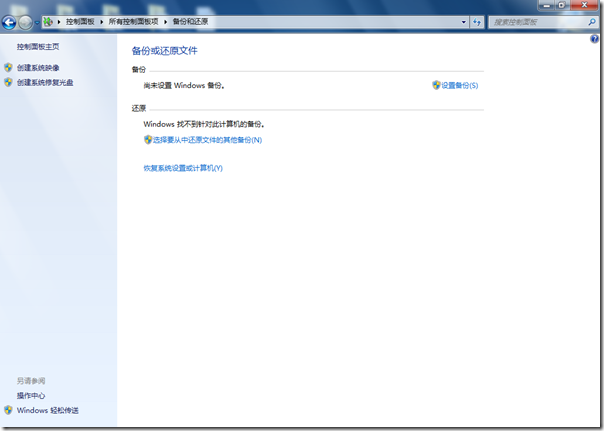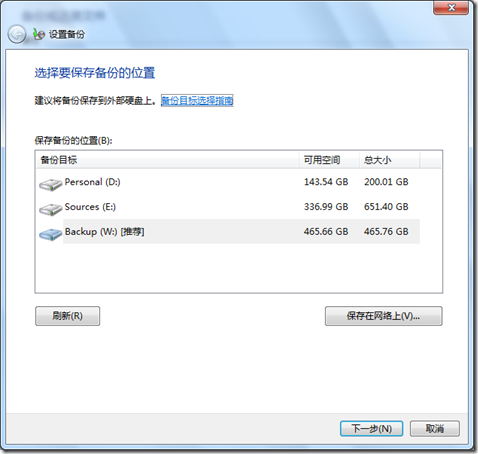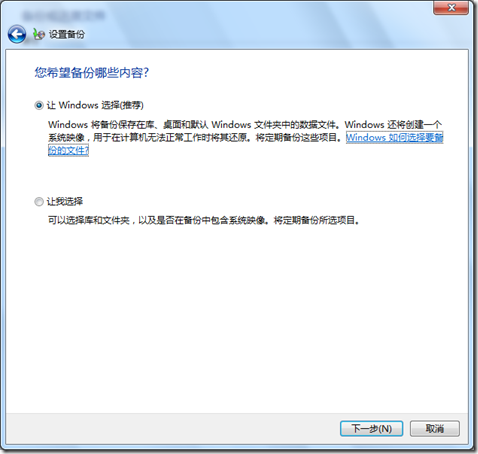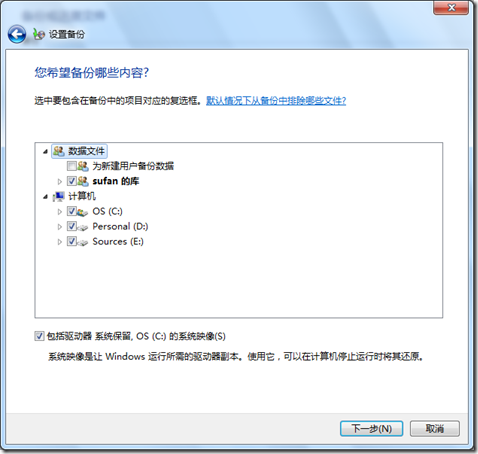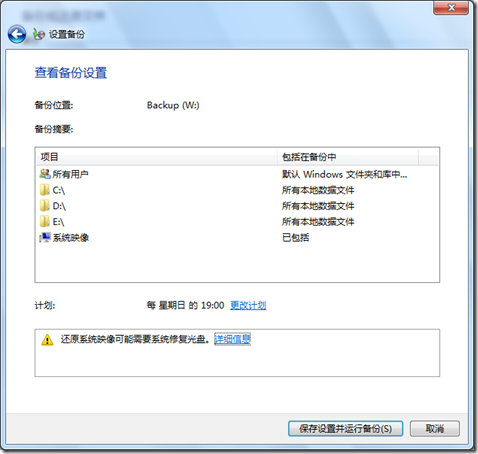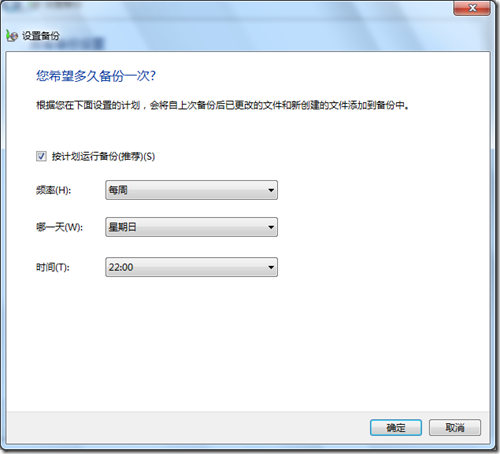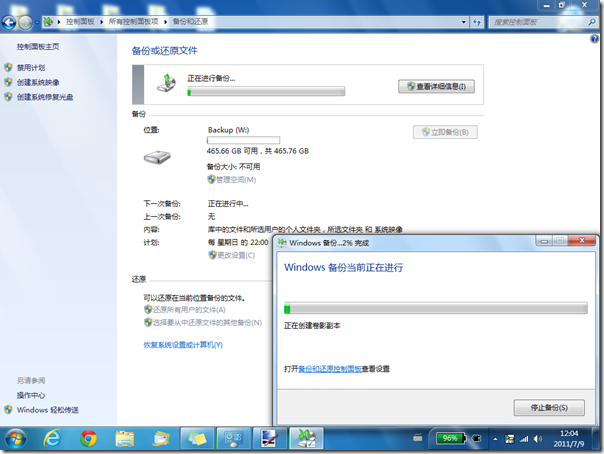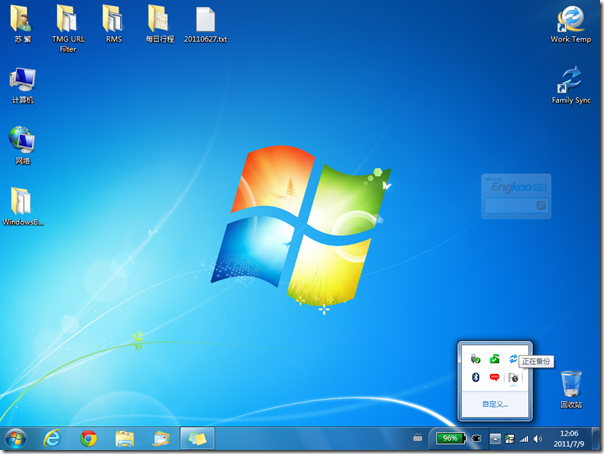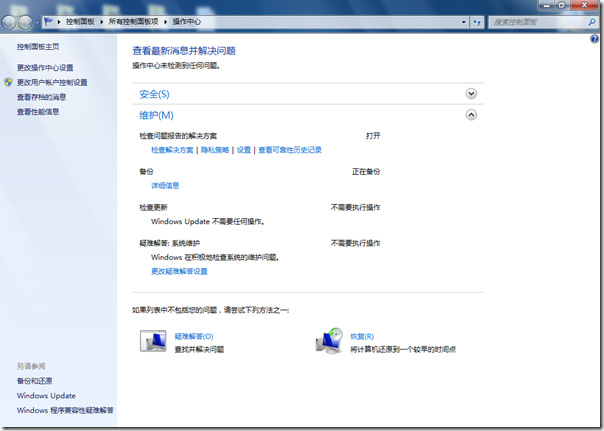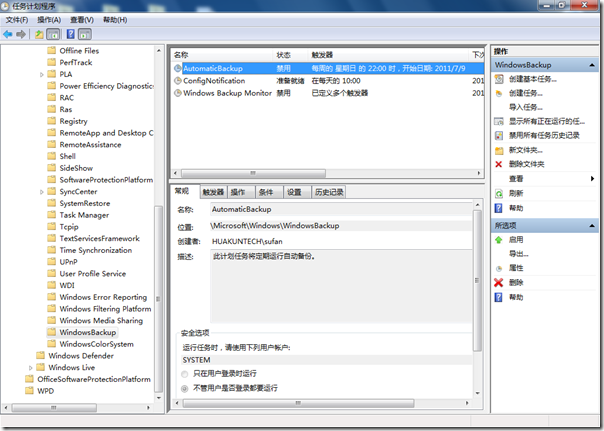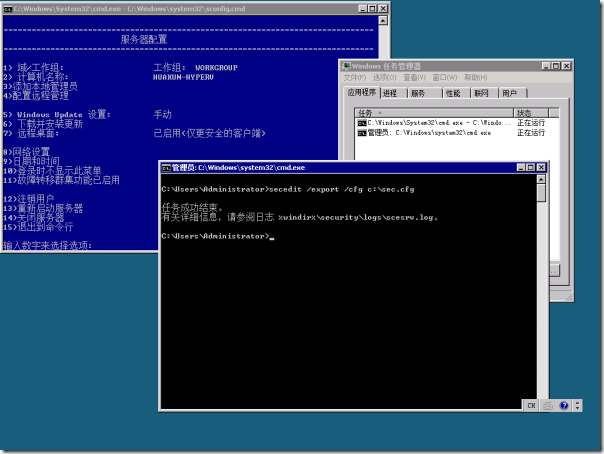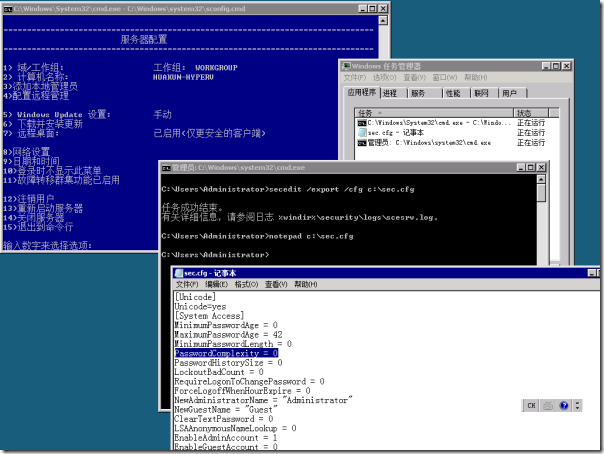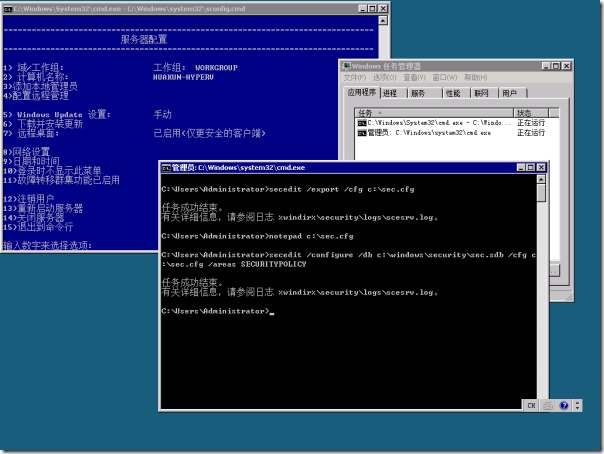[Windows 8] 微软公开发布首个 Windows 8 预览版-Windows Developer Preview
微软于北京当地时间9月14日正式对公众发布了 Windows 8 的首个预览版,并将其称之为 Windows Developer Preview (以下简称:Windows 8 Dev-Pre)。这是一个适用于开发人员的预览版本,所以当你要进行体验时,请谨慎选择!
严谨一些的话,我们应该称“Windows 8”为 Windows Next,鉴于 Build Windows 大会上都改称 Windows 8,所以我们姑且就这么叫他吧。
目前 Windows 8 发布了三个 Windows Developer Preview 包,供开发者使用!当然也有独立的系统版本包,ITPro 也可以尝鲜。
Windows Developer Preview with developer tools English, 64-bit (x64)
DOWNLOAD (4.8 GB)
Sha 1 hash - 6FE9352FB59F6D0789AF35D1001BD4E4E81E42AF
All of the following come on a disk image file (.iso). See below for installation instructions.
- 64-bit Windows Developer Preview
- Windows SDK for Metro style apps
- Microsoft Visual Studio 11 Express for Windows Developer Preview
- Microsoft Expression Blend 5 Developer Preview
- 28 Metro style apps including the BUILD Conference app
Windows Developer Preview English, 64-bit (x64)
DOWNLOAD (3.6 GB)
Sha 1 hash – 79DBF235FD49F5C1C8F8C04E24BDE6E1D04DA1E9
Includes a disk image file (.iso) to install the Windows Developer Preview and Metro style apps on a 64-bit PC.
Windows Developer Preview English, 32-bit (x86)
DOWNLOAD (2.8 GB)
Sha 1 hash - 4E0698BBABE01ED27582C9FC16AD21C4422913CC
Includes a disk image file (.iso) to install the Windows Developer Preview and Metro style apps on a 32-bit PC.
Live Connect
Sign up for the Live Connect technical preview.
Live Connect provides developers a set of controls and APIs that enable applications to integrate Single Sign On (SSO) with Microsoft connected accounts and enable users to access information from SkyDrive, Hotmail, and Messenger.
System Requirements
Windows Developer Preview works great on the same hardware that powers Windows Vista and Windows 7:
- 1 gigahertz (GHz) or faster 32-bit (x86) or 64-bit (x64) processor
- 1 gigabyte (GB) RAM (32-bit) or 2 GB RAM (64-bit)
- 16 GB available hard disk space (32-bit) or 20 GB (64-bit)
- DirectX 9 graphics device with WDDM 1.0 or higher driver
- Taking advantage of touch input requires a screen that supports multi-touch
Notes about installing the Windows Developer Preview
- You can't uninstall the Windows Developer Preview. To reinstall your previous operating system, you must have restore or installation media.
Install on:
Windows Developer Preview with developer tools
Windows Developer Preview (32-bit or 64-bit)
Windows 7 and Windows Vista
Clean install only
You can keep accounts, files, and settings
Windows XP
Clean install only
You can only keep accounts and files
A clean install is supported on all builds. You will only receive the full set of installation options when setup is launched in Windows.
以上三个版本可以从 Dev.windows.com 下载,如果你实在无法忍受那种下载速度,同时你还是微软订阅用户,那么可以前往 MSDN & Technet 订阅网站下载!
[Windows 7] 使用 Windows 备份功能保护硬盘数据
 使用 Windows 备份功能保护硬盘数据
使用 Windows 备份功能保护硬盘数据
gOxiA 在今年7月5号购买了一块三星 1TB 的笔记本硬盘,同月14号又买了一个 SSK USB3.0 接口的移动硬盘盒 用于使用替换下来的 WD500G 硬盘。而这块硬盘将主要用于 gOxiA 系统的数据备份工作。
数据安全对于 gOxiA 来讲是至关重要的,不容被忽视!SSK 硬盘盒提供的 OTB 功能挺好,速度也要优于 Windows 备份,用于固定数据的备份是相当不错的选择,但是要备份整个系统和用户数据,我想还是 Windows 备份更为理想。
要使用 Windows 备份功能,需要先进入控制面板打开“备份和还原”,首次使用需要点击“设置备份”进行配置。
在设置向导中,选择要保存备份的位置,通常它是一个可移动硬盘,当然也可以保存到网络上。
Windows 备份会自动选择要备份的内容,当然我们也可以自己进行选择。
Windows 备份的一个显著功能就是计划备份,我们可以指定一个备份计划在指定的时间自动备份我们的数据。
跟随向导完成设置后我们便可以立刻启动备份程序,gOxiA 笔记本 400G 左右的数据需要大概10个小时左右的时间,第一次备份耗去的时间可真是不短,但以后再执行备份,速度将大大提高。
在备份时,我们可以继续执行其它操作,在系统栏的操作中心图标会有所提示,我们也可以直接通过操作中心来查看备份进度。
如果我们要取消 Windows 备份,则需要在“任务计划程序”管理器中找到 WindowsBackup,将 AutomaticBackup 任务删除即可。这样我们就可以在 Windows 备份和还原中,重新设置备份了!
[Hyper-V] HOWTO:禁用 Hyper-V Server 2008 R2 的复杂密码要求
HOWTO:禁用 Hyper-V Server 2008 R2 的复杂密码要求
Hyper-V Server 2008 R2 是微软发布的一款免费虚拟化平台产品。因为基于 Windows Server 2008 R2 的 Server Core,所以在整个操作方面都不会令 ITPro 感到陌生。但是,要管理好 Hyper-V Server 2008 R2 还是需要下点功夫学习一些命令行。
问题的起因是这样的:
gOxiA 近期打算将公司的 SBS2011(即:Windows Small Business Server 2011)迁移到虚拟化里,这样除了能够大大节省资源以外,为今后的日常管理和维护也提供了极大的便利条件!综合比较 VMware 的 ESXi 和 Microsoft 的 Hyper-V,前者因为之前搭建了测试环境,虽然整体掌控方面令人满意,但日后维护并不方便,毕竟 ESXi 基于 Linux 核心!而完整版的 Hyper-V(这里指:Windows Server 2008 R2)虽然提供了强劲的 UI 管理界面和强大的功能特性,但只是为了跑一个 SBS2011 的虚拟化和其他虚拟机实在是有些浪费!
最终选定了 Hyper-V Server 2008 R2,基于 Server Core,没有过多的功能和角色,服务进程便相对减少,不仅有效降低了资源占用,还极大提升了安全性和稳定性!
使用 Hyper-V Server 2008 R2 来承载虚拟化应用,对虚拟机的操作管理和维护都要依赖于远程管理工具。如果是在域环境下,那么远程管理 Hyper-V Server 将是非常容易的事情,否则我们就需要对服务器和客户端进行专门的设置。幸好,微软 Hyper-V Team 的 Senior Program Manager – John Howard 为我们提供了一款 Hyper-V Server 的远程管理配置脚本,使这一切都变得那么容易!
现在问题浮出水面了:
要为工作组环境中的 Hyper-V Server 配置远程管理,使我们可以使用 Hyper-V Manager 来进行远程管理操作,通常我们会在 Hyper-V Server 上创建一个新的账号,用于管理服务器,由于 Hyper-V Server 2008 R2 默认在安全策略中启用了复杂密码要求,使得账号密码的创建极为不便,特别是在测试需求下!通常的解决办法是使用 gpedit.msc 来进用复杂密码要求,但是 Hyper-V Server 2008 R2 中并未提供 mmc 工具,而在客户端使用 mmc 远程调用服务器的组策略,会发现根本找不到复杂密码要求的配置项。
问题的解决办法:
搜索网络查询了资料,可以使用 Secedit 命令先将安全策略配置导出,然后修改配置,将复杂密码要求禁用,然后再重新导回即可!操作步骤如下:
1、在 cmd 中执行“secedit /export /cfg c:\sec.cfg”,导出安全策略的配置。
2、使用记事本编辑刚才导出的安全配置文件,找到“PasswordComplexity”项将其设置值改为“0”,保存退出。
3、执行“secedit /configure /db c:\windows\security\sec.sdb /cfg c:\sec.cfg /areas SECURITYPOLICY”将刚才修改的设置导回安全策略中。
最后执行 gpupdate /force 强制刷新一下组策略即可!至此问题解决……
Secedit 的参考资料:http://technet.microsoft.com/zh-cn/library/bb490997(en-us).aspx
Hyper-V Server 2008 R2:http://goxia.maytide.net/read.php/1500.htm
Windows Server 2008 R2 Hyper-V 核心功能对比:http://goxia.maytide.net/read.php/1373.htm