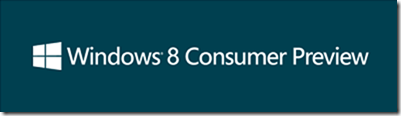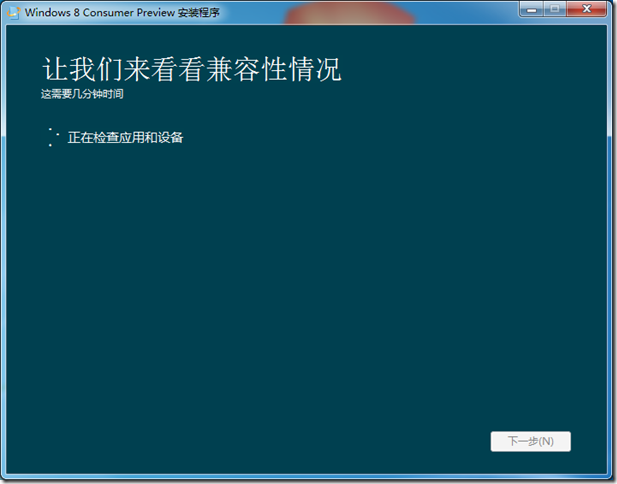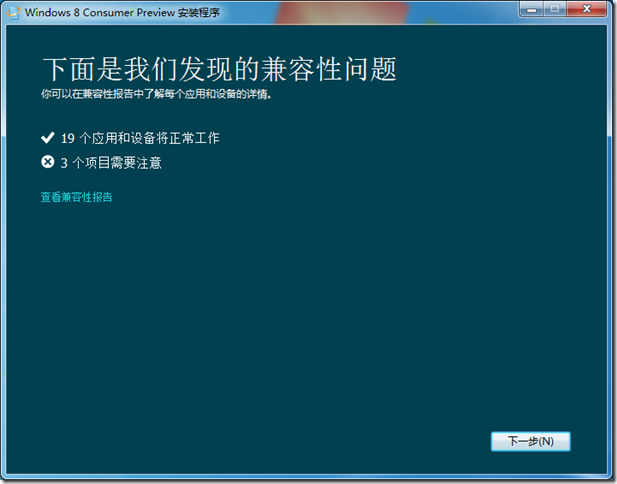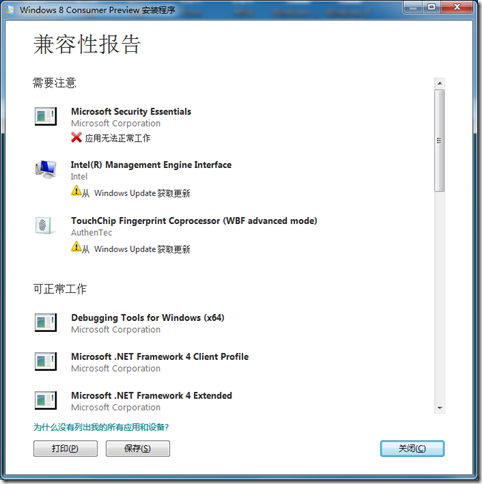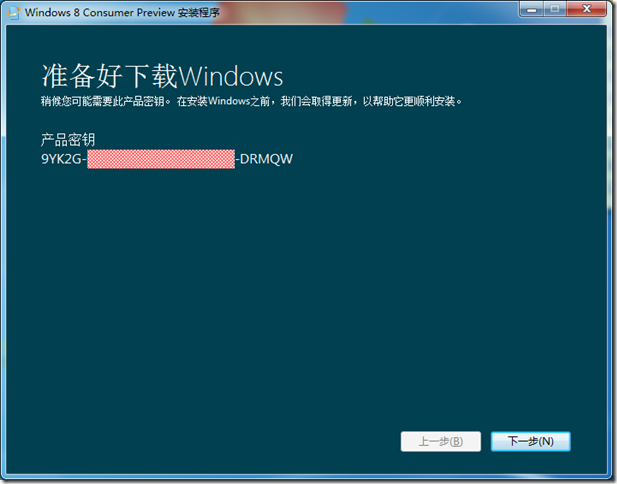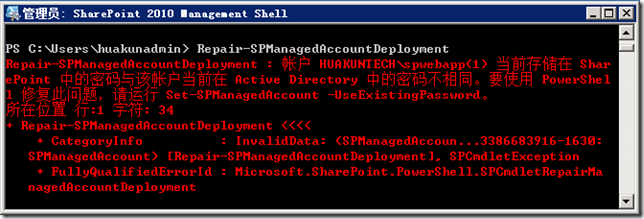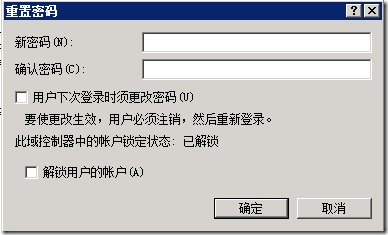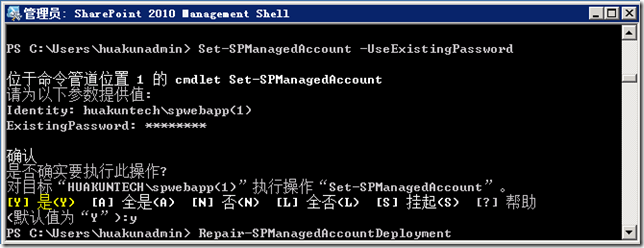[Windows 8] Windows 8 Consumer Preview 正式发布 - 附 WebSetup 方式安装介绍
Windows 8 Consumer Preview 正式发布 – 附 WebSetup 方式安装介绍
Windows 8 Consumer Preview 如约而至,晚上10点多微软开放了下载!在第一波发布阵营中简体中文版位于第二位,可见的微软对中国市场的重视!
Windows 8 Consumer Preview 的 ISO Images 下载地址是:
English
64-bit (x64) Download (3.3 GB) Sha 1 hash — 1288519C5035BCAC83CBFA23A33038CCF5522749
32-bit (x86) Download (2.5 GB) Sha 1 hash — E91ED665B01A46F4344C36D9D88C8BF78E9A1B39
Product Key: DNJXJ-7XBW8-2378T-X22TX-BKG7J
Chinese (Simplified)
64-bit (x64) Download (3.4 GB) Sha 1 hash — DF69B851F9A81DECBB16648CC452461894416EB0
32-bit (x86) Download (2.6 GB) Sha 1 hash — E29A2072745A48C14A1C2E5A61F5230841BEDB45
Product Key: DNJXJ-7XBW8-2378T-X22TX-BKG7J
普通用户可以下载 USB/DVD download tool 将 ISO Images 释放到U盘上进行引导安装,除此之外微软还提供了一个全新的安装方式—— WebSetup,没有看错!只需要从 Download Windows 8 Consumer Preview 下载一个不到 5MB 的安装程序即可开始安装!当然有个前提是你的网速要非常给力,否则还是乖乖先下载 ISO 比较妥当!
虽然如此,但是 gOxiA 建议大家还是应该下载这个 WebSetup 试一下,这个安装程序可以检测当前系统硬件及软件与 Windows 8 Consumer Preview 的兼容情况,这样便于我们直观的进行评估是否能够在当前硬件上进行体验。
此外,安装程序还能够为用户申请自己的安装密钥。
最后,安装程序将自动从微软网站下载安装文件,而这一过程我们可以暂停和继续。除此之外,Windows 8 Consumer Preview 最佳的测试方式除了在 Hyper-V 下搭建虚拟机以外,恐怕就是利用 VHD Native Boot 来进行评估测试了!对于中国广大爱好 Windows 的用户和发烧友来说,今晚将会是一个激动人心的不眠之夜……
Windows 8 Consumer Preview 的硬件需求如下:
-
Processor: 1 gigahertz (GHz) or faster
-
RAM: 1 gigabyte (GB) (32-bit) or 2 GB (64-bit)
-
Hard disk space: 16 GB (32-bit) or 20 GB (64-bit)
-
Graphics card: Microsoft DirectX 9 graphics device or higher
-
To use touch, you need a tablet or monitor that supports multitouch
-
To access Windows Store and to download and run apps, you need an active Internet connection and a screen resolution of at least 1024 x 768
-
To snap apps, you need a screen resolution of at least 1366 x 768
[SBS] Windows Server Solutions BPA 迎来2012年2月更新
 Windows Server Solution BPA 迎来2012年2月更新
Windows Server Solution BPA 迎来2012年2月更新
2012年2月微软再次更新了 Windows Server Solutions BPA,新添加了 46 个规则的检查及对应的解决方案。目前各 SKU 的总数分别为:
Small Business Server 2011 Standard Edition 143
Small Business Server 2011 Essentials 90
Windows Storage Server 2008 R2 Essentials 38
Windows MultiPoint Server 2011 7
下面是摘自官方 Blog 的更新说明:
Small Business Server 2011 Standard Edition
- ADWSStartModeSection - Active Directory Web Services is not set to the default start mode
- ADWSStartedSection - Active Directory Web Services is not started
- ADWSStartNameSection - Active Directory Web Services is not the default logon account
- ConsoleLogSection - The Console.Log file is larger than 1 GB in size
- NoChecksSection - You have completed {0} checks by using the Windows Server Solutions BPA
- ModelVersionSection - You are running Windows Server Solutions BPA version {0}
- SPSearchStartNameSection - SPSearch account not default account
- SPCentAdminAppPoolIdentitySection - The SharePoint Central Admin app pool is not using the spfarm account
- SPAcctPassValidSection - The username or password for one or more SharePoint managed account is not valid
- SPDBUpgradeSection - Use psconfig.exe to upgrade one or more SharePoint databases
- SPUpgradeSection - Use psconfig.exe to upgrade SharePoint
- RWALogSection - The RemoteAccess.log file is larger than 1 GB in size
- POP3LogSection - The POP3service.log file is larger than 1 GB in size
- SMTPRecLogSection - The SmtpReceive log directory is larger than 1 GB in size
- SMTPSendLogSection - The SmtpSend log directory is larger than 1 GB in size
- DefWebLogDirSection - Default Web site's log directory is over 1gb in size
- CompanywebLogDirSection - The Companyweb site log directory is over 1gb in size
- SBSSharePointLogDirSection - The log directory for the SBS SharePoint site is larger than 1 GB in size
- SAHomeMDBSection - The HomeMDB attribute is not set to the default value
- UpdateRollupSection - The most recent Update Rollup is not installed
- CASPortSection - CAS port not at default port 443
- CASSchemeSection - CAS scheme not default HTTPS
- CASAbsolutePathSection - CAS Absolute Path not default
- CASHostSection - CAS Host does not match
- OABHostSection - OAB Host does not match
- EWSHostSection - EWS Host does not match
- AutoHostSection - Autodiscover Host does not match
- OAnyHostSection - Outlook Anywhere Host does not match
- OAnyAuthMethodsSection - Outlook Anywhere authentication settings not default
- SSLBindingSection - No binding for SSL on all IP addresses
- DefWebSSLBindingSection - No binding for SSL on the Default Web Site
- CertExpirationSection - A certificate expires within 30 days
- CertSubjectSection - Certificate subject does not match the name configured by a wizard
- AutoDiscoverAuthSection - Authentication settings for the /autodiscover virtual directory are not default
- WebSvcAuthSection - Authentication settings for the /ews virtual directory are not default
- OABAuthSection - Authentication settings for the /OAB virtual directory are not default
- RPCAuthSection - Authentication settings for the /rpc virtual directory are not default
- RPCWithCertAuthSection - SSL settings for the /RPCWithCert virtual directory are not default
- MaxAllowedContentSection - Max allowed content length for the /Rpc virtual directory is not default
- MaxAllowedContentWithCertSection - Max allowed content length for the /RpcWithCert virtual directory is not default
- PathEnvVarSection - The Path environment variable is missing the Exchange Server bin directory
- ExchInstPathEnvVarSection - The ExchangeInstallPath environment variable is missing
- DupCNNameSection - One or more user accounts have duplicate CN names
- ConflictingWebSiteSection - A different web site is conflicting with the Default Web Site
Small Business Server 2011 Essentials
- ADWSStartModeSection - Active Directory Web Services is not set to the default start mode
- ADWSStartedSection - Active Directory Web Services is not started
- ADWSStartNameSection - Active Directory Web Services is not the default logon account
- NoChecksSection - You have completed {0} checks by using the Windows Server Solutions BPA
- ModelVersionSection - You are running Windows Server Solutions BPA version {0}
- RWALogSection - The RemoteAccess.log file is larger than 1 GB in size
- DefWebLogDirSection - Default Web site's log directory is over 1gb in size
- UpdateRollupSection - The most recent Update Rollup is not installed
- SSLBindingSection - No binding for SSL on all IP addresses
- DefWebSSLBindingSection - No binding for SSL on the Default Web Site
- CertExpirationSection - A certificate expires within 30 days
- CertSubjectSection - Certificate subject does not match the name configured by a wizard
- ConflictingWebSiteSection - A different web site is conflicting with the Default Web Site
Windows Storage Server 2008 R2 Essentials
- NoChecksSection - You have completed {0} checks by using the Windows Server Solutions BPA
- ModelVersionSection - You are running Windows Server Solutions BPA version {0}
- RWALogSection - The RemoteAccess.log file is larger than 1 GB in size
- DefWebLogDirSection - Default Web site's log directory is over 1gb in size
- UpdateRollupSection - The most recent Update Rollup is not installed
- SSLBindingSection - No binding for SSL on all IP addresses
- DefWebSSLBindingSection - No binding for SSL on the Default Web Site
- CertExpirationSection - A certificate expires within 30 days
- CertSubjectSection - Certificate subject does not match the name configured by a wizard
- ConflictingWebSiteSection - A different web site is conflicting with the Default Web Site
Windows MultiPoint Server 2011
- NoChecksSection - You have completed {0} checks by using the Windows Server Solutions BPA
- ModelVersionSection - You are running Windows Server Solutions BPA version {0}
- MMSUpdateRollupSection - An Update Rollup is not installed
- RDPUpdateSection - A recommended update is not installed
如需查看之前的更新说明可访问:Windows Server Solutions BPA Updated September 2011,Windows Server Solutions BPA(Best Practices Analyzer) 1.0 的下载地址是:http://www.microsoft.com/download/en/details.aspx?id=15556,在安装之前,必须先安装 Microsoft Baseline Configuration Analyzer 2.0,下载地址是:http://www.microsoft.com/download/en/details.aspx?id=16475。
[SBS] HOWTO: 修改并同步 SBS2011 的 SharePoint 账号密码
 HOWTO: 修改并同步 SBS2011 的 SharePoint 账号密码
HOWTO: 修改并同步 SBS2011 的 SharePoint 账号密码
在 Windows Small Business Server 2011(SBS2011)中,系统会自动创建三个账号用于 SharePoint 服务,它们是:spfarm,、spsearch 和 spwebapp。用户会因为安全或维护等因素去修改其密码,那么就会导致出现 AD 内设置账号的密码与 SharePoint 无法同步的问题,而会引发服务故障。
gOxiA 就遇到了类似问题,需要重置三个账号的密码。幸好在微软 SBS 官方 Blog 给出了解决办法。要检查账号是否同步可以打开 SharePoint 2010 Management Shell,然后使用“Repair-SPManagedAccountDeployment”命令进行检查。如果账号密码没有同步,会给类似下图的警告,并会提示使用“Set-SPManagedAccount –UseExistingPassword”命令行修复。
为了重新修改并同步这些账号的密码,首先需要使用 ADUC 重置账号密码,注意:务必清除“用户下次登录时须更改密码”的选项。
然后打开 SharePoint 2010 Management Shell 执行“Set-SPManagedAccount –UseExistingPassword”,根据提示键入账号(domainusername)及密码,如下图所示:
最后我们可以再次运行“Repair-SPManagedAccountDeployment”检查账号密码是否已经同步。