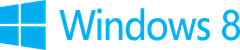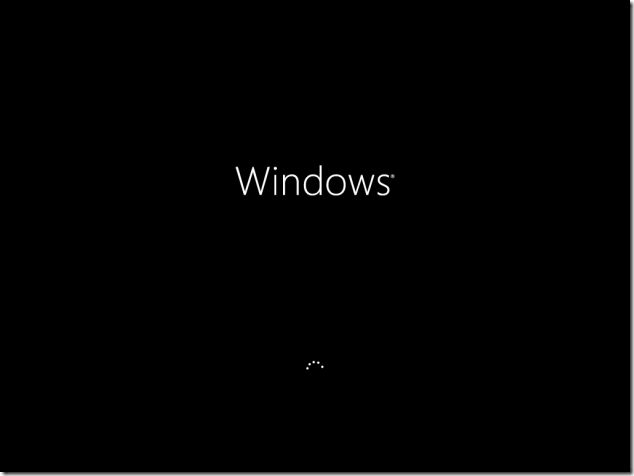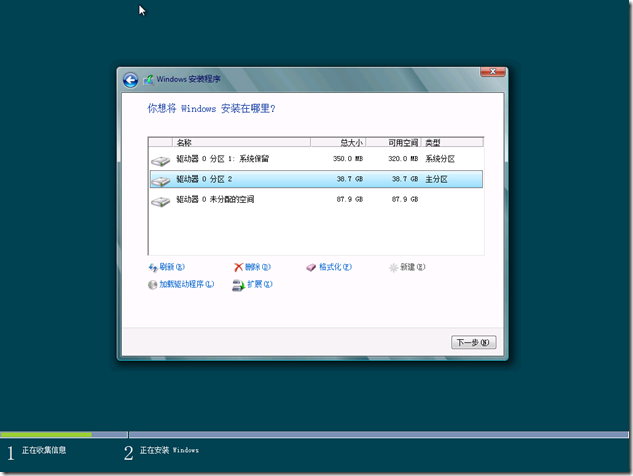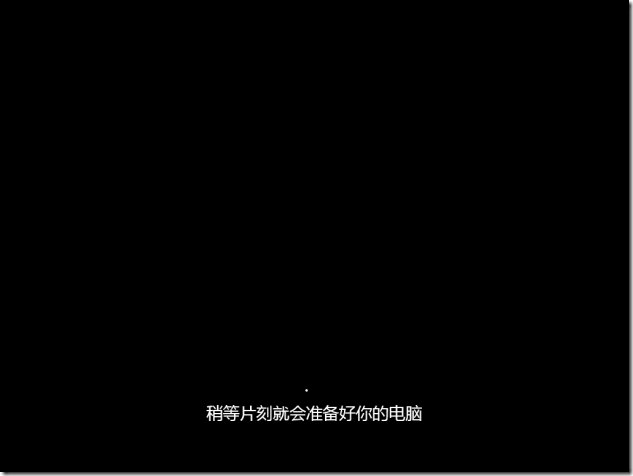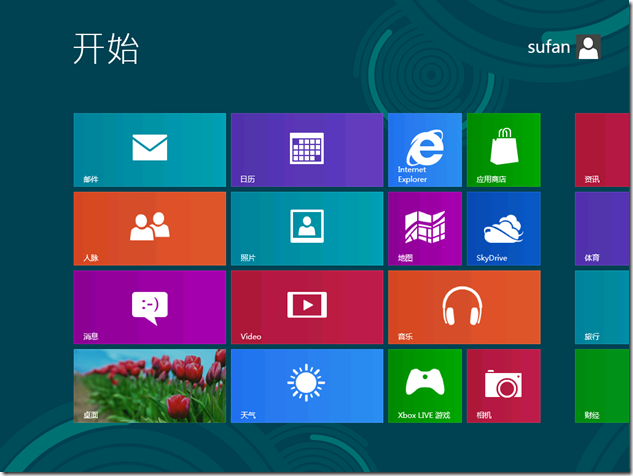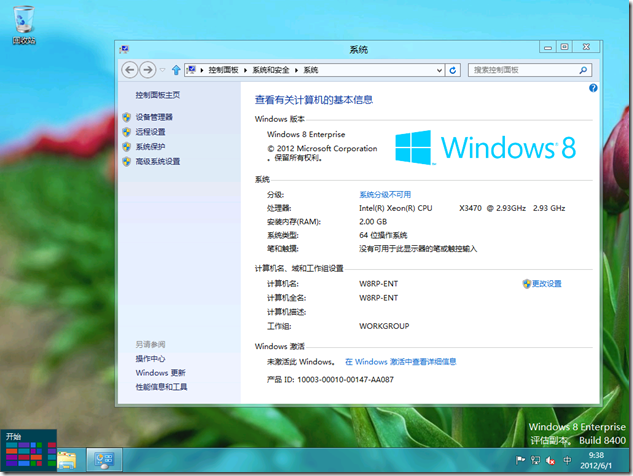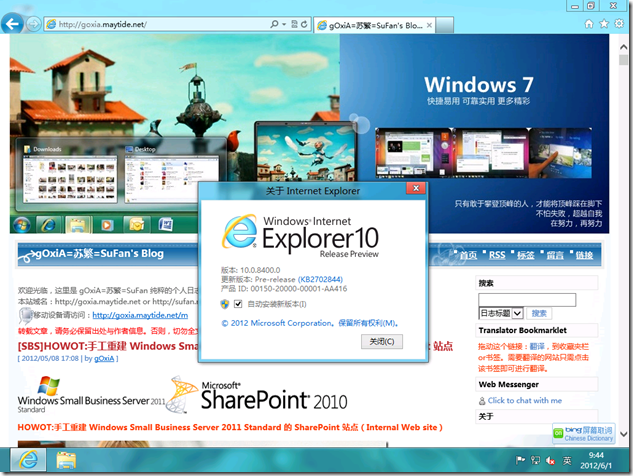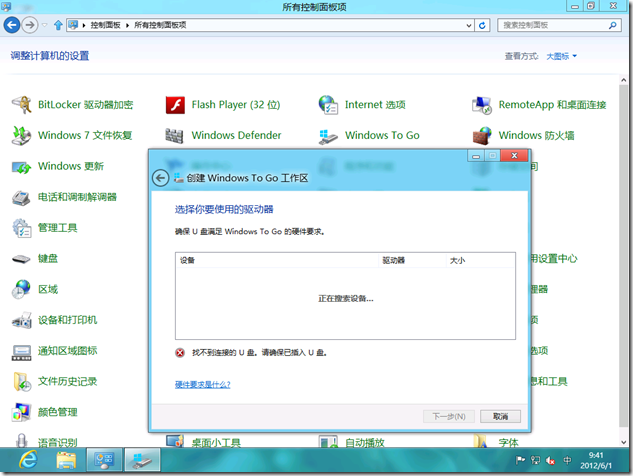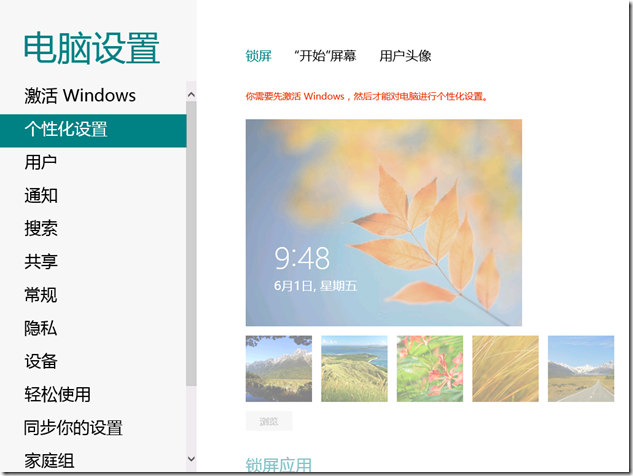微软正式发布 Windows 8 Release Preview
微软正式发布 Windows 8 Release Preview
中国当地时间6月1日清晨7点左右,gOxiA 收到了来自 Microsoft Connect 发来的邮件通知,至此代表着 Windows 8 Release Preview 已经正式面向公众发布。gOxiA 一早来到公司第一时间就开始下载,估计当前下载量比较大,从发布页面或订阅网站下载的速度都只有 500KB/Sec 左右,而直接从 Microsoft Connect 美国服务器下载却十分的给力!竟然达到了每秒近8MB的速度,所以 gOxiA 也有幸很快体验上了 Windows 8 Release Preview!
相比较 Windows 8 CP 版本,Release Preview 更加完善,功能方面有一些改进,但是基本定型,看来不会有更大的改动!gOxiA 在新浪即时发布了一些上手体验的微博,如果感兴趣可以关注一下。而博文会整理之后向大家分享!
Windows 8 RP 的启动界面,鱼不见了!
系统保留分区增至 350MB,看来是不会改动了!
安装速度很快,设置向导更加人性化,稍等片刻就会准备好你的电脑!
Windows 8 RP 的庐山真面目,Enterprise 版一路下来竟然没让我输入 CDkey
开始图标修改了,比之前看着小了很多,但是也舒服了!因为不是按钮式设计,所以个人感觉要调用它需要一段时间来适应,特别是在虚拟机下,需要用鼠标专门去找那个感觉中的位置。
IE10 竟然还提供了“自动安装新版本”的选项!
在 Windows 8 RP 中内置了 Windows To Go 功能,可以直接从控制面板的工具来创建 Windows To Go。
没有激活的 Windows 8 RP 将无法使用一些功能!
指南:获取产品指南 (PDF)
博客:访问博客
[WS2012]HOWTO:使用 Hyper-V 管理器将 VHD 转换为 VHDX
HOWTO:使用 Hyper-V 管理器将 VHD 转换为 VHDX
Virtual Hard Disk(VHD)是微软的虚拟硬盘文件,其扩展名就是 vhd,在下一个版本的 Windows 中,即 Windows Server “8”!VHD 迎来的新的扩展名 - “VHDX”,但同时“VHD”仍将保留可用,VHD 和 VHDX 之间目前看最大的区别可能就是 VHDX 的容量已经达到 64TB(目前面向公众发布的 Windows Server 8 beta 还仅支持 16TB);并且可从电源故障事件中恢复。其他还有一些底层方面的改进和优化,gOxiA 也没多研究!有关 VHDX 的概要大家可以参考:http://technet.microsoft.com/en-us/library/hh831446.aspx,此外需要注意 VHDX 目前仅支持 Windows 8 和 Windows Server 8 beta,所以如果打算将手里的虚拟机模板都进行转换,还是要深思熟虑一下!
如果最终决定将 VHD 转换为 VHDX,那么步骤很简单,只需要通过新版的 Hyper-V 管理器(Hyper-V 3.0,内置于 Windows 8)执行即可!为此我们将执行如下的操作步骤:
- 首先,打开“Hyper-V 管理器”,在右边的“操作”窗格选择“编辑磁盘”,之后在弹出的“编辑虚拟硬盘向导”界面点击“下一步”;
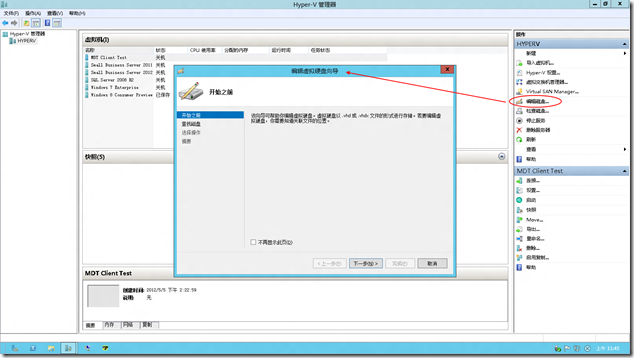
- 选择要转换的 VHD 文件位置,并点击“下一步”;
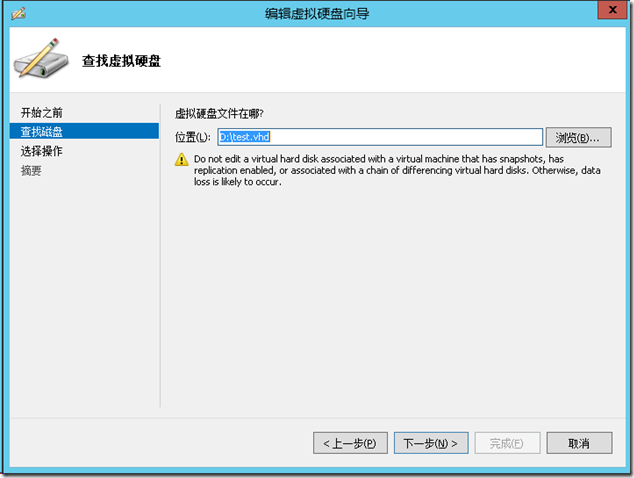
- 在“选择操作”界面中,选择“转换”,并点击“下一步”;
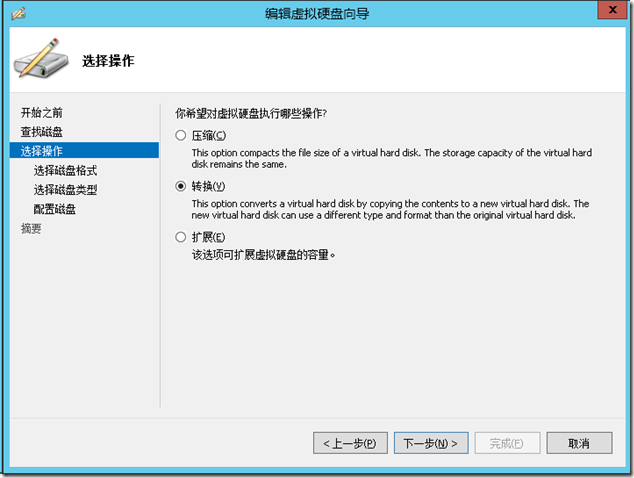
- 在“转换虚拟硬盘”界面中选择“VHDX”,并点击”下一步“;
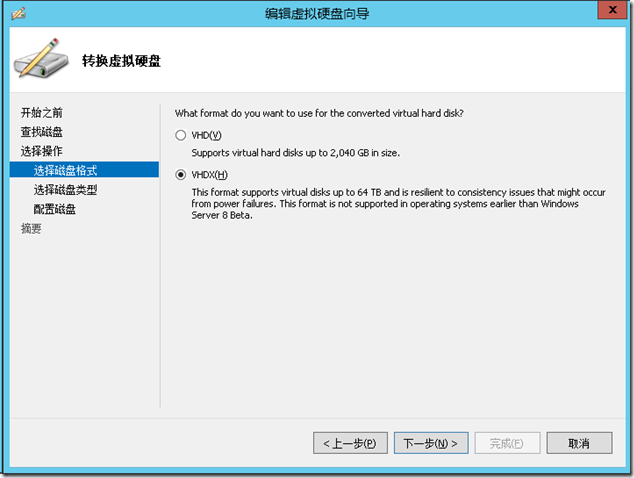
- 虚拟磁盘类型中根据需要选择转换为“固定大小”或“动态扩展”类型,通常为了减少对物理磁盘空间的占用,都会选择“动态扩展”的类型,并点击“下一步”;
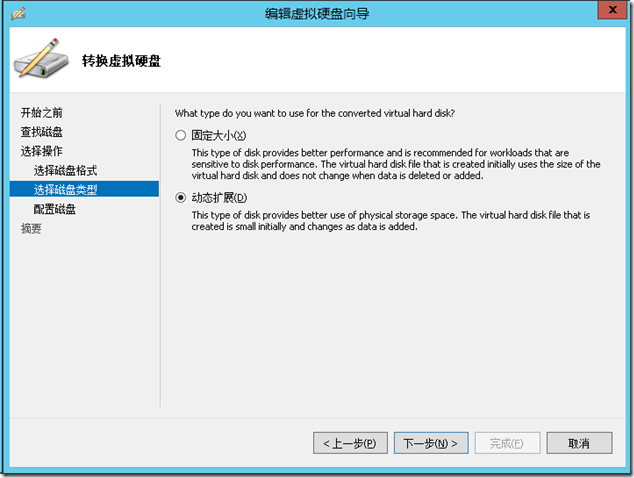
- 最后,选择 VHDX 文件的保存位置,如需进行最后的信息确认可点击“下一步”,否则可直接“完成”。
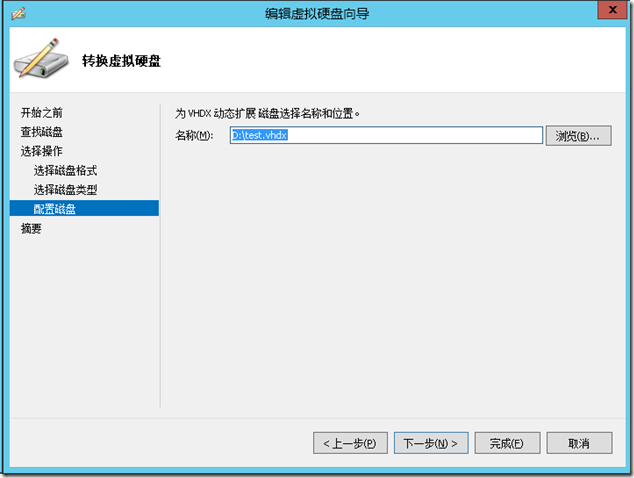
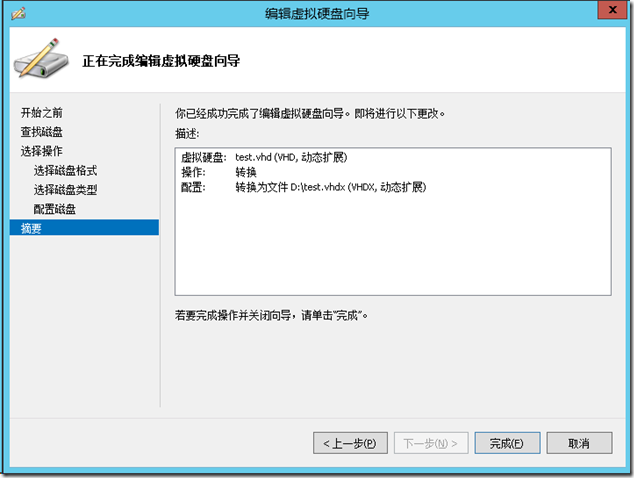
因为这个转换过程是无损的,所以转换后的虚拟硬盘中的数据都得以保存。之后可以重新编辑这个转换后的 VHDX 文件,将其容量扩展,即可超出 VHD 的 2TB 限制。
[WS8] 微软发布 Windows Server 8 Beta Virtual Labs
微软发布 Windows Server“8”Beta Virtual Labs
关注 Windows Server“8”Beta(已经被证实命名为:Windows Server 2012)的同学们有福了,微软近日在 TechNet 网站上发布了一些列关于 Windows Server“8”Beta 的在线动手实验,内容非常丰富!如果目前你还未有测试环境,那么现在就可以免费使用微软提供的虚拟实验室了,每个实验提供了一份手册和长达90分钟的测试使用。在开始之前建议大家先阅读一下系统要求。
目前 Windows Server“8”Beta Virtual Labs 提供了如下相关的动手实验:
- Active Directory Deployment and Management Enhancements
In this lab, you will learn how to deploy Active Directory Domain Controllers with Windows Server "8". You will deploy domain controllers using the new Server Manager, as well as deploying remote domain controllers using Windows PowerShell. You will be able to explore the new Active Directory Management tool and use its PowerShell History Viewer. - Configuring a Highly Available iSCSI Target
In this lab, you will learn how Windows Server "8" can provide storage remotely to any machine. You will build clusters using shared storage and build iSCSI high-availability instances--observing highly available application communication during cluster failover. - Configuring Hyper-V over Highly Available SMB Storage
In this lab, you will learn how to configure a file server cluster to support running Hyper-V virtual machines from SMB file shares. You will create the file share, configure delegation, and then create a new VM on SMB storage. - Implementing Storage Pools and Storage Spaces
In this lab, you will work with the new storage spaces technology in Windows Server "8". You will first create new storage pools and virtual disks, and then you will work with those virtual disks in both Server Manager and Control Panel. - Introduction to Windows PowerShell Fundamentals
Windows PowerShell is a command-line shell and scripting language that helps you achieve greater control and productivity. Using a new admin-focused scripting language, more than 230 standard command-line tools, and consistent syntax and utilities, Windows PowerShell enables you to more easily control system administration and accelerate automation. - What’s New in Windows PowerShell 3.0
In this lab, you will explore some of the new features and functionality in Windows PowerShell 3.0 to enable you to more easily control system administration and accelerate automation. - Managing Branch Offices
In this lab, you will learn how the branch office scenario has been improved in Windows Server "8" including new branch cache enhancements. - Managing Network Infrastructure
In this lab, you will explore new network management capabilities in Windows Server "8". You will learn how to implement Network Teaming as well as how to implement DHCP failover. Finally, explore new Windows PowerShell cmdlets for network management. - Managing Your Network Infrastructure with IP Address Management
Network management is core to running a business, yet the tools that IT professionals need can be too costly or not available from Microsoft. With Windows Server "8", we change that with the introduction of IP Address Management (IPAM). - Managing Windows Server "8" with Server Manager and Windows PowerShell 3.0
In this lab, you will learn how the Server Manager and Windows PowerShell framework in Windows Server "8" delivers an enhanced, multi-server management experience. You will learn to perform tasks such as multi-server management. You will also explore new Windows PowerShell capabilities including new cmdlets and the Windows PowerShell gateway. - Online Backup Service
In this lab, you will use Windows Server Backup to back up your critical data to Windows Azure. This lab will teach you the entire set of workflows around backing up and recovering your data to Windows Azure. - Using Dynamic Access Control to Automatically and Centrally Secure Data
In this lab, you will explore Dynamic Access Control in Windows Server "8". You will learn how to create Central Access Policies, explore the new Access Denied Remediation features, as well as learn how to use the audit capabilities built into Dynamic Access Control.
以上信息来源:http://technet.microsoft.com/en-us/windowsserver/hh968267.aspx