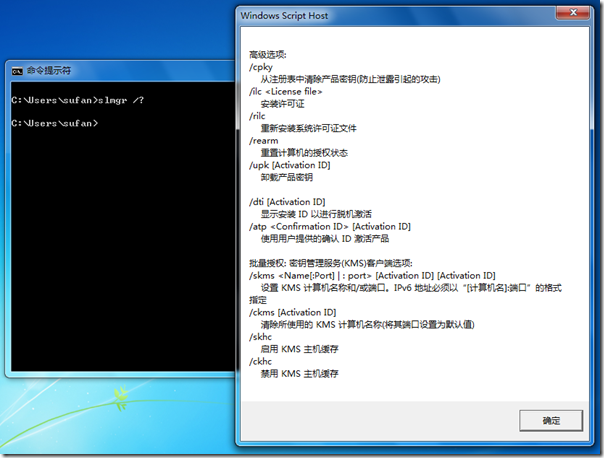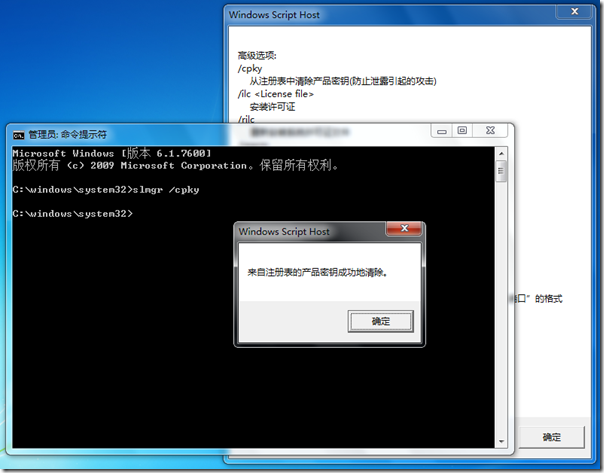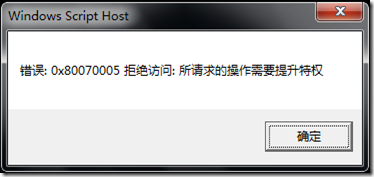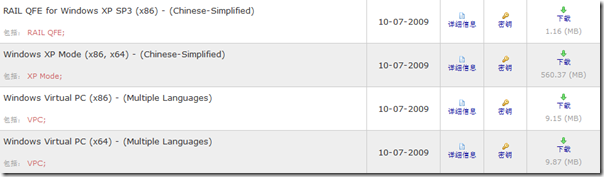[Windows 7] 使用 slmgr 保护 Windows 7 系统的产品密钥不被泄漏
 使用 slmgr 保护 Windows 7 系统的产品密钥不被泄漏
使用 slmgr 保护 Windows 7 系统的产品密钥不被泄漏
Windows 7 RTM 已经发布一段时间,而 Windows 7 GA 在10月22日将正式上市,随之而来的是大规模的安装和部署。不管是企业还是个人,都不希望自己的正版权益受到侵害。特别是在企业中大批量部署 Windows 7 后,一些员工可能会恶意使用一些工具,提取当前 Windows 7 系统的产品密钥,造成企业 IT 资产的流失,更有可能造成因密钥泄漏引起的攻击。那么个人用户或企业 ITPro 该如何有效的杜绝此类问题的发生呢?!
还记得 Windows 的授权管理工具 — slmgr.vbs 么?使用该工具就可以帮助用户防止产品密钥的泄漏。以管理员身份运行 CMD,执行“slmgr.vbs /?”(注意:实际操作中可以省略扩展名.vbs),能够获取到 slmgr 的参数说,点击“确定”按钮,显示下一页的参数说明。如下图所示:
在第二页上我们能看到“/cpky”这个参数,正如说明所述,使用该参数可以从注册表中清除产品密钥。这样一来就可以有效阻止恶意用户使用网上流传的序列号查看器或脚本程序窥探 Windows 7 的产品密钥,从而避免了产品密钥的泄漏。
文末友情提示,执行“slmgr /cpky”命令必须是管理员身份,否则会提示如下错误。
小测 Disk2VHD v1.0
 小测 Disk2VHD v1.0
小测 Disk2VHD v1.0
在本文开始前,我谨代表我个人向 Windows Sysinternals 成员表示由衷的感谢,他们开发出了非常多优秀的小工具,切实地帮助了广大的 ITPro!同时发自内心地崇拜这些出色且厉害的 Windows Sysinternals Guy,因为他们开发的工具真的很有效、很小巧!最后对微软将 Sysinternals 纳入旗下表示赞赏,因为这一切非常的明智!
回到正题,前几天我发布了一篇日志《Windows Sysinternals 发布 Disk2vhd v1.0》,向大家简单介绍了 Windows Sysinternals 新开发的用于将逻辑磁盘转换为微软虚拟磁盘格式文件(VHD)的小工具 — Disk2vhd v1.0。工具特性很吸引人,但是介绍确实很简单,于是 gOxiA 抽出时间专门对 disk2vhd 进行了测试体验。
首先我在一台装有 Windows 7 简体中文专业版的机器上进行了测式,对文件占用容量达到 17GB 左右的系统卷进行了转换,大概用去了17分钟左右,基本上1分钟能转换1G左右的数据。在转换过程中可以进行其他操作,disk2vhd 会利用 volume copy shadow service 生成数据进行实时转换。最后,利用这个生成的 VHD 文件,使用 Microsoft Virtual PC 2007 SP1 创建了一台虚拟机,并成功的进行了引导。首次启动会进行硬件的检测和安装,之后就可以安装 VMAdditions 组件。下图是转换后运行时的情景,为了避免与宿主冲突,我没有为虚拟机配置网卡。
是不是很奇妙、很炫、很酷!而这一切都源于大小仅 1.45MB的 disk2vhd 工具的功劳!当然,系统能成功的启动并正常运行,与 Windows 7 的新特性是密切相关的,因为 Windows 7 对硬件设备以及 HAL 的兼容性更好、更灵活!
最后,我又在生产环境进行了测试!使用 disk2vhd 对一台正在运营的 Windows Server 2003 服务器的系统分区进行了转换,近 5G 的数据这次竟然用了22分钟,不过这台老爷机已经运营了5年多,硬盘还是SCSI 33.6GB的!可能转换效率与这些有关!将转换后得到的 VHD 文件传到了一台 Hyper-V Role 的 Windows Server 2008 服务器上,使用虚拟机进行测试!虽然系统能够正常引导并进入登录界面,但是键盘无法操作,也无法通过管理器发送“Ctrl+Alt+Del”(无反应),因为使用 Remote Desktop 登录到的 Hyper-V,所以在未安装 Integration Services 组件时无法在虚拟机中捕获到鼠标,最后使用安全模式重新启动问题依旧。无奈只得放弃,希望其他网友有机会能进行测试。
整体来说,小巧精悍的 disk2vhd 非常令人满意。在要求不苛刻的环境中可以很轻松地进行 P2V 的迁移或执行其他类型的转移。由于 disk2vhd 能够执行实时转换,并且几乎没有任何环境要求,那么可能会引发相关的安全问题,比如:未经许可的转换操作。好在 disk2vhd v1.0 不支持命令行方式的操作。否则可能会成为“黑客”们的得力工具!虽然如此,但是不排除未来微软发布支持命令行的版本,但是也不排除那时将不再支持 Windows XP 以及 Windows Server 2003 系统,所以 disk2vhd v1.0 还是很有必要收藏一份!
Windows Virtual PC & Windows XP Mode RTM 向 MSDN & TechNet 订阅者发布
![]() Windows Virtual PC RTM & Windows XP Mode RTM 向 MSDN & TechNet 订阅者发布
Windows Virtual PC RTM & Windows XP Mode RTM 向 MSDN & TechNet 订阅者发布
有关 Windows Virtual PC 的介绍可以参考我之前发布的几篇日志:《Windows Virtual PC & XP Mode 面向应用兼容性问题的终极武器》、《Windows Virtual PC & Windows XP Mode 安装图览》和《Windows Virtual PC 功能概述》,如果你是 MSDN 或 TechNet 的订阅者,那么现在就可以访问订阅网站下载到 Windows Virtual PC 和 Windows XP Mode 的 RTM 版本。
Windows Virtual PC is the latest Microsoft virtualization technology that allows you to run many productivity applications on a virtual Windows environment, with a single click, directly from a Windows 7-based PC.
Note:
- Install Windows XP Mode to create a virtual Windows XP SP3 environment.
- Windows Virtual PC requires Windows 7 RTM.
- Before installing the RTM version ensure that you have uninstalled the older version of both Windows Virtual PC and Windows XP Mode and restarted the system.
- Windows Virtual PC requires processor capable of hardware virtualization, with AMD-V™ or Intel® VT turned on in the BIOS.
For more information about Windows Virtual PC, please visit the Windows Virtual PC website.
Windows Virtual PC supports the following 32 bit Guest Operating systems : Windows XP Service Pack 3 (SP3) Professional, Windows Vista Enterprise Service Pack 1 (SP1), Windows Vista Ultimate Service Pack 1 (SP1), Windows 7 Professional, Windows 7 Ultimate, Windows 7 Enterprise.
System Requirements
· Supported Operating Systems: Windows 7 Home Basic, Windows 7 Home Premium, Windows 7 Professional, Windows 7 Ultimate, and Windows 7 Enterprise.
Note: Windows Virtual PC requires Windows 7 RTM.
· Processor: Processor capable of hardware virtualization, with AMD-V™ or Intel® VT turned on in the BIOS. Pls refer to OEM
· Memory: 2GB of memory recommended.
· Hard disk requirement: 20MB hard disk space for installing Windows Virtual PC. Additional 15GB of hard disk space per virtual Windows environment recommended.
Installation instruction: Based on the architecture (32-bit or 64-bit) of your computer, download the appropriate update package (Windows Virtual PC). Double click on the update package and follow the instructions. Reboot your system to complete installation.