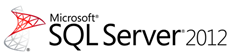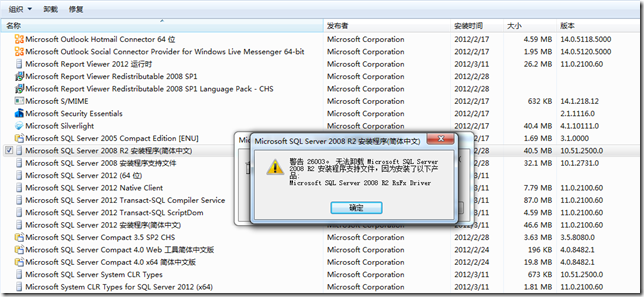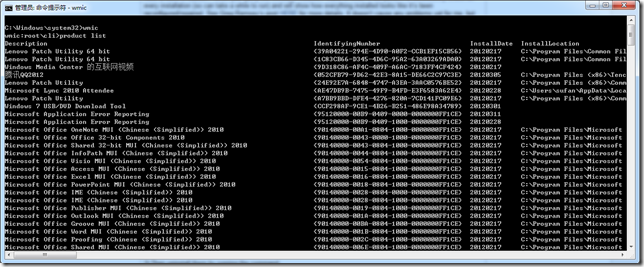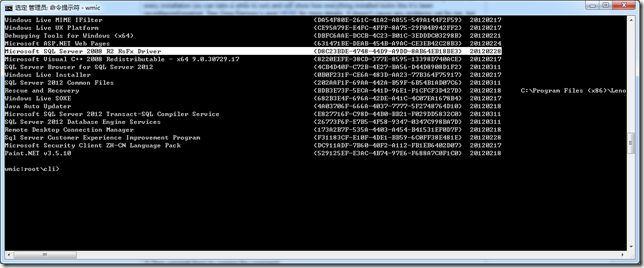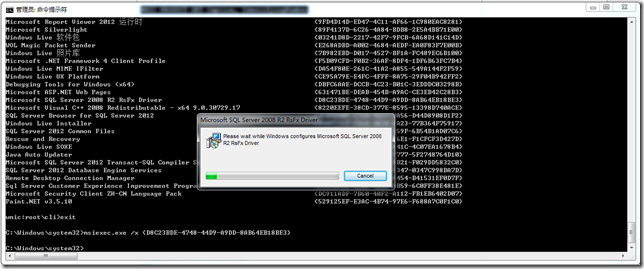[MDT] 微软发布 Microsoft Deployment Toolkit 2012 正式版
微软发布 Microsoft Deployment Toolkit 2012 正式版
微软在发布 Microsoft Deployment Toolkit 2012 RC 的 1个月之后悄然发布了其 RTW 版本,之前 gOxiA 有通过 QQ 和 SinaWeibo 与大家了下载地址,但一些朋友还是在询问我 MDT 2012 的下载地址,所以在5月里开篇的第一个日志,gOxiA 将于大家分享 MDT 2012 正式版的相关信息。
目前 Microsoft deployment Toolkit(MDT)2012 正式版已经在 Microsoft Download Center 提供下载,点击下面的链接即可进入下载页面。
 下载:Microsoft Deployment Toolkit 2012
下载:Microsoft Deployment Toolkit 2012
MDT 2012 包含了一系列的改进
- 支持从旧版本的 MDT 升级
MDT 2010 Update 1; MDT 2010 RTW; MDT 2008 Update 1 - 集成了 Security Compliance Manager 模板
MDT 2012 支持在部署操作系统的过程中实施 Security Compliance Manager 模板 - 在任务序列中运行 Powershell
MDT 2012 支持在 LTI, ZTI, UDI 部署模式中运行 PowerShell 脚本。(注:目前还不支持 PowerShell 3.0) - 创建 BitLocker Drive Encryption 分区
MDT 2012 允许我们在部署过程中创建 BitLocker 加密分区。 - 自动配置 CEIP(Windows Customer Experience Improvement program)和 WER(Windows Error Reporting)
MDT 2012 支持在以下部署模式中自动配置“Windows 客户体验改进计划”和“Windows 错误报告”:
· Standard Client Task Sequence in LTI, ZTI with SCCM 2012, and ZTI with SCCM 2007 R3
· Standard Server Task Sequence in LTI, ZTI with SCCM 2012, and ZTI with SCCM 2007 R2
· Deploy to VHD Client Task Sequence in LTI
· Deploy to VHD Server Task Sequence in LTI
· User-Driven Installation Task Sequence in UDI
MDT 2012 的数据库改进
MDT 2012 已经更新为使用 SQL Server 2008 R2 with SP1 数据库,如:SCCM 2012 site database, SCCM 2007 R3 site database, MDT DB。
轻量级部署(LTI)改进
- 支持部署 Windows 8 Consumer Preview 和 Windows Server “8”Beta(注意: Install Roles and Features 任务序列还不支持 Windows Server “8”Beta)。
- 支持 Windows Assessment and Deployment Kit(注意:Windows ADK 只支持在实验环境中部署 Windows 8 Consumer Preview 或 Windows 7)。
- 监视 LTI 部署进程,在 MDT 2012 中提供了一个新的监视工具,可以方便我们在控制台内监视 LTI 的进度。
- 部署 Windows Recovery Environment(Windows RE),现在我们可以在 MDT 引导映像中添加 Windows RE。(可参考 gOxiA 之前的日志:[MDT] HOWTO-在 MDT 中启用 Windows Recovery)
- 部署 Microsoft Diagnostics and Recovery Toolkit(DaRT),现在我们可以在 MDT 中集成 MDOP 的经典工具 – DaRT。(可参考 gOxiA 之前的日志:[MDT] HOWTO-在 MDT 中集成 DaRT)
- 支持使用 UEFI(Unified Extensible Firmware Interface)部署计算机,现在越来越多的个人电脑和服务器支持 UEFI,最为常见的就是通过 UEFI+SSD 组合来提升系统的启动速度,而现在我们将能够轻松地利用 MDT 2012 来为 UEFI 的计算机部署操作系统。
- 支持部署 virtual hard disks(VHDs)for native boot,VHD Native Boot 相信关注 gOxiA 日志的朋友不会陌生,在 MDT 2012 中可以轻松地部署 VHD Native Boot 。
- 支持 Windows Thin PC 部署。Windows Thin PC 是一种瘦客户端操作系统,购买 Windows 7 软件保障的用户可以免费获取到它,目前 Windows Thin PC 正被广泛应用到 VDI 中。
- 支持 Windows Embedded POSReady 7 的部署。Windows Embedded POSReady 7 是微软的嵌入式产品,而之前提到的 Windows Thin PC 就是基于 Windows Embedded 构建的。
- 支持向本地添加多个管理员账户,现在 MDT 2012 允许我们为客户端预添加多个管理员账户。
- 部署向导的用户体验改进,MDT 2012 的部署向导界面已被重新设计,并与 SCCM 紧密集成。简化的用户界面相比较 MDT 之前的版本更为高效。此外,新版的 MDT 2012 还包括了其他小功能的增加和对以前 Bug 的修复。
其他方面的改进如针对 SCCM 的,大家可参考“ What’s New in MDT”。最后了解一下 MDT 对操作系统的支持:
| Operating system | LTI | ZTI | UDI |
| Windows 8 Consumer Preview | ● | ||
| Windows Server 8 Beta | ● | ||
| Windows 7 | ● | ● | ● |
| Window Server 2008 R2 | ● | ● | |
| Windows PE version 3.1 | ● | ● | ● |
| Windows PE version 3.0 | ● | ● | ● |
| Windows Vista (with SP1 and later) | ● | ● | |
| Windows Server 2008 (all service pack levels) | ● | ● | |
| Windows XP (with SP3) | ● | ● | |
| Windows Server 2003 R2 | ● | ● |
[WS8] 微软发布 Windows Server 8 Beta Virtual Labs
微软发布 Windows Server“8”Beta Virtual Labs
关注 Windows Server“8”Beta(已经被证实命名为:Windows Server 2012)的同学们有福了,微软近日在 TechNet 网站上发布了一些列关于 Windows Server“8”Beta 的在线动手实验,内容非常丰富!如果目前你还未有测试环境,那么现在就可以免费使用微软提供的虚拟实验室了,每个实验提供了一份手册和长达90分钟的测试使用。在开始之前建议大家先阅读一下系统要求。
目前 Windows Server“8”Beta Virtual Labs 提供了如下相关的动手实验:
- Active Directory Deployment and Management Enhancements
In this lab, you will learn how to deploy Active Directory Domain Controllers with Windows Server "8". You will deploy domain controllers using the new Server Manager, as well as deploying remote domain controllers using Windows PowerShell. You will be able to explore the new Active Directory Management tool and use its PowerShell History Viewer. - Configuring a Highly Available iSCSI Target
In this lab, you will learn how Windows Server "8" can provide storage remotely to any machine. You will build clusters using shared storage and build iSCSI high-availability instances--observing highly available application communication during cluster failover. - Configuring Hyper-V over Highly Available SMB Storage
In this lab, you will learn how to configure a file server cluster to support running Hyper-V virtual machines from SMB file shares. You will create the file share, configure delegation, and then create a new VM on SMB storage. - Implementing Storage Pools and Storage Spaces
In this lab, you will work with the new storage spaces technology in Windows Server "8". You will first create new storage pools and virtual disks, and then you will work with those virtual disks in both Server Manager and Control Panel. - Introduction to Windows PowerShell Fundamentals
Windows PowerShell is a command-line shell and scripting language that helps you achieve greater control and productivity. Using a new admin-focused scripting language, more than 230 standard command-line tools, and consistent syntax and utilities, Windows PowerShell enables you to more easily control system administration and accelerate automation. - What’s New in Windows PowerShell 3.0
In this lab, you will explore some of the new features and functionality in Windows PowerShell 3.0 to enable you to more easily control system administration and accelerate automation. - Managing Branch Offices
In this lab, you will learn how the branch office scenario has been improved in Windows Server "8" including new branch cache enhancements. - Managing Network Infrastructure
In this lab, you will explore new network management capabilities in Windows Server "8". You will learn how to implement Network Teaming as well as how to implement DHCP failover. Finally, explore new Windows PowerShell cmdlets for network management. - Managing Your Network Infrastructure with IP Address Management
Network management is core to running a business, yet the tools that IT professionals need can be too costly or not available from Microsoft. With Windows Server "8", we change that with the introduction of IP Address Management (IPAM). - Managing Windows Server "8" with Server Manager and Windows PowerShell 3.0
In this lab, you will learn how the Server Manager and Windows PowerShell framework in Windows Server "8" delivers an enhanced, multi-server management experience. You will learn to perform tasks such as multi-server management. You will also explore new Windows PowerShell capabilities including new cmdlets and the Windows PowerShell gateway. - Online Backup Service
In this lab, you will use Windows Server Backup to back up your critical data to Windows Azure. This lab will teach you the entire set of workflows around backing up and recovering your data to Windows Azure. - Using Dynamic Access Control to Automatically and Centrally Secure Data
In this lab, you will explore Dynamic Access Control in Windows Server "8". You will learn how to create Central Access Policies, explore the new Access Denied Remediation features, as well as learn how to use the audit capabilities built into Dynamic Access Control.
以上信息来源:http://technet.microsoft.com/en-us/windowsserver/hh968267.aspx
HOWTO: 解决因 RsFX devicer 而无法卸载 SQL Server 的问题
HOWTO: 解决因 RsFX devicer 而无法卸载 SQL Server 的问题
gOxiA 今天完成了 SQL Server 2012 RTM 的下载,因在本地安装有 Microsoft WebMatrix,所以先把本机的 SQL Server 2008 R2 Express 做了升级安装,即在安装向导中选择了“从 SQL Server 2005、SQL Server 2008 或 SQL Server 2008 R2 升级”,在完成升级安装后根据向导提示重新启动了计算机,但是发现之前的 SQL Server 2008 组件并没有被卸载,“SQL Server Management Studio”仍旧可以使用,随即打开“程序和功能”手工卸载 SQL Server 2008。
到卸载 SQL Server 2008 R2 安装程序支持文件时,遇到了问题:“警告 26003。无法卸载 Microsoft SQL Server 2008 R2 安装程序支持文件,因为安装了以下产品:Microsoft SQL Server 2008 R2 RxFx Driver”。但是在程序列表中并未找到该程序,在网上找了找资料,可以使用 WMIC(Windows Management Instrumentation Command-line)列出当前系统上安装的应用程序,最后再使用 MSIEXEC /X 将其卸载!
首先打开 CMD 命令行环境,键入“WMIC”,然后执行“product list”列出当前系统上安装的应用程序。找到 Microsoft SQL Server 2008 R2 RsFx Driver。
最后就可以使用“msiexec /x {GUID}”命令行进行卸载,当 RsFx Driver 卸载后,其他的 SQL Server 组件就可以正常卸载了!