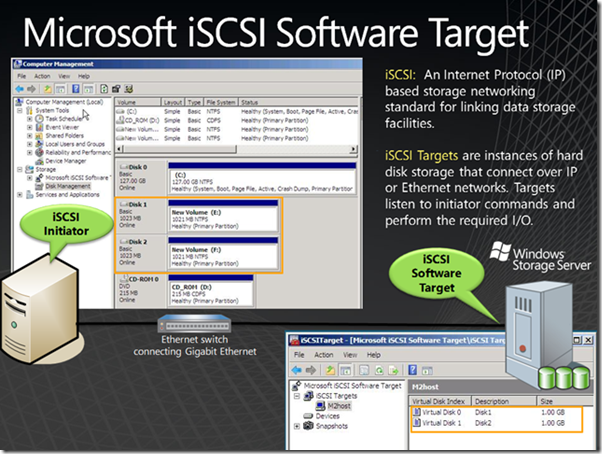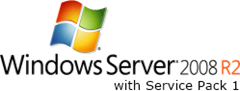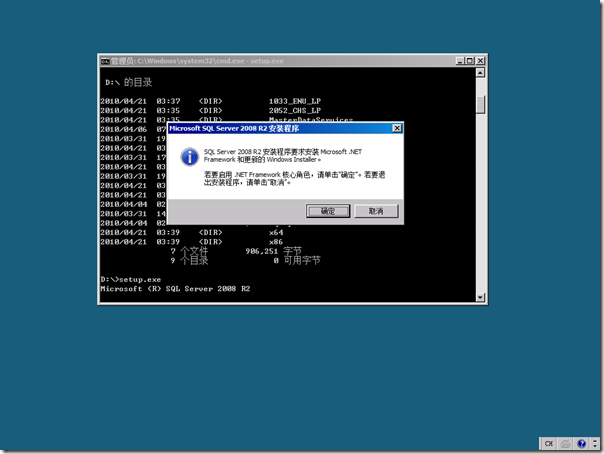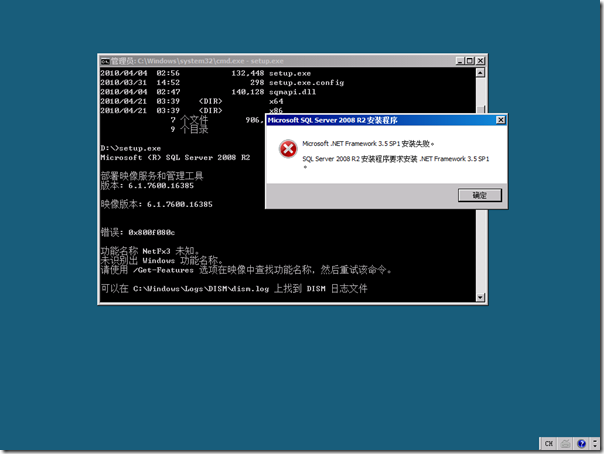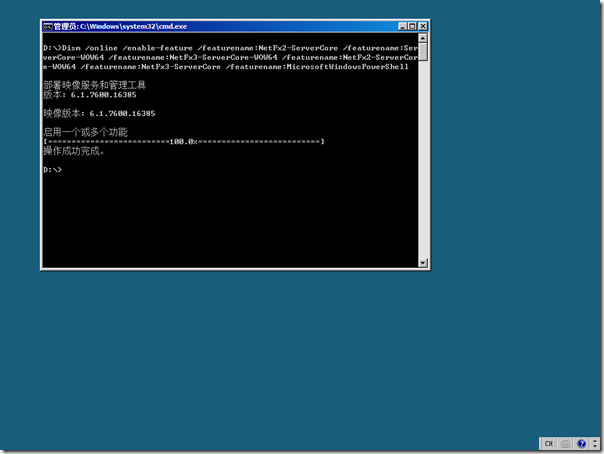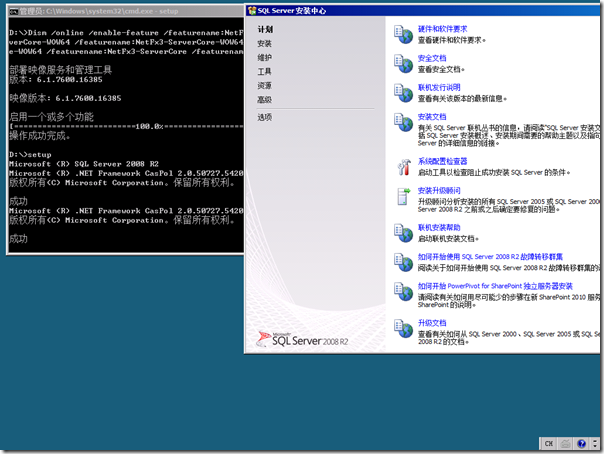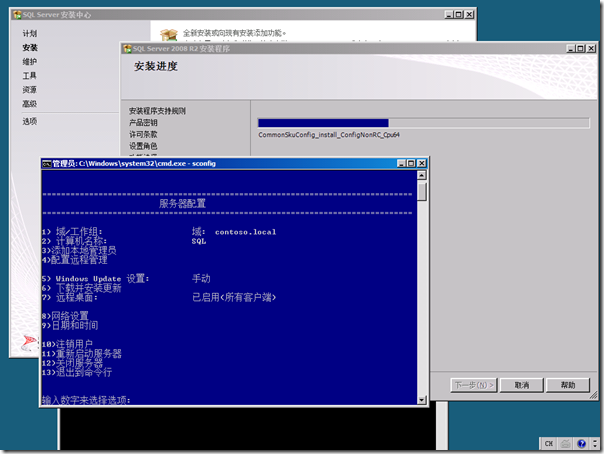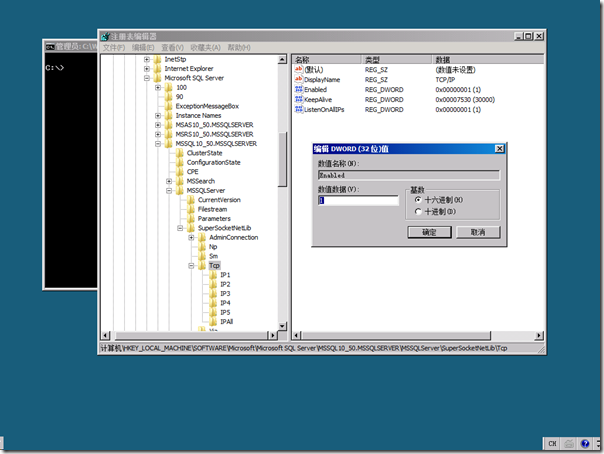[Hyper-V] Hyper-V Server 2008 R2 SP1 免费发布
 Hyper-V Server 2008 R2 SP1 免费发布
Hyper-V Server 2008 R2 SP1 免费发布
Hyper-V Server 2008 R2 SP1 发布了,并且依旧免费!熟悉微软虚拟化的朋友对 Hyper-V Server 2008 一定是了解的,这是微软提供的一个简化、可靠和优化虚拟化的解决方案,它能提高服务器的利用率,并降低成本。
在 Hyper-V Server 2008 R2 SP1 中包含了许多新的特性:
- Dynamic Memory(动态内存)
- RemoteFX
- Live migration(实时迁移)
- Failover clustering(故障转移群集)
- 新的硬件配置支持
- 新的服务器配置工具
点击下载:Hyper-V Server 2008 R2 SP1,下面是微软虚拟化平台产品的支持和功能对比列表,供大家参考!
| Hyper-V Server 2008 | Hyper-V Server 2008 R2 | Windows Server 2008R2 | |
| x64-based processor architecture only | Yes | Yes | Yes |
| Hypervisor-based | Yes | Yes | Yes |
| Product type | Stand-alone product | Stand-alone product | Operating system |
| Number of sockets (licensing) | Up to 4 | Up to 8 | Up to 8 (Enterprise) Up to 64(DataCenter) |
| Number of cores supported by the hypervisor | 24 | 64 | 64 |
| Memory | Up to 32GB | Up to 1TB | Up to 1TB |
| Virtual machine migration | None | Quick and Live migration | Quick and Live migration |
| Max number of cluster nodes | Not applicable | 16 | 16 |
| Management | Existing management tools | Existing management tools | Existing management tools |
| Management by System Center Virtual Machine Manager | Yes (VMM 2008 & VMM 2008 R2) | Yes (VMM 2008 R2) | Yes (VMM 2008 R2) |
| Virtualization rig hts for Windows Server guest virtual machines | 0 | 0 | 4 virtual machines (Enterprise) Unlimited vietual machines (Datacenter) |
| Number of running virtual macine guests | As many as physical resources allow, up to 192 | As many as physical resources allow, up to 384 | As many as physical resources allow, up to 384 |
| Max number of virtual processors | 8 times the number of logical processors | 8 times the number of logical processors | 8 times the number of logical processors |
[iSCSI] Microsoft iSCSI Software Target 3.3 for Windows Server 2008 R2 面向公众下载
 Microsoft iSCSI Software Target 3.3 for Windows Server 2008 R2 面向公众下栽
Microsoft iSCSI Software Target 3.3 for Windows Server 2008 R2 面向公众下栽
Microsoft iSCSI Software Target 是 Windows Storage Server 的重要核心组件。自2007年以来,仅通过 OEM 渠道提供给最终用户,也就是我们常见的存储服务器。此外也有内部版本提供给定向人员用于测试和开发使用。
利用 iSCSI 存储技术我们可以实现相对低廉的存储和群集解决方案。在美国当地时间4月4日,微软面向公众提供了 Microsoft iSCSI Software Target 3.3 的下载,请注意该版本仅支持 Windows Server 2008 R2。支持部署在生产环境中,也允许部署在 Hyper-V 的虚拟机上。
Microsoft iSCSI Software Target 可谓是微软的又一个免费大餐!点击 Microsoft iSCSI Software Target 3.3 访问微软官方下载站点进行下载。Microsoft iSCSI Software Target 3.3 仅支持 Windows Server 2008 R2 的 标准版、企业版和数据中心版,此外并不支持 Server Core 的安装;完全支持 Windows Server 2008 R2 SP1!
有关 Microsoft iSCSI Software Target 的支持政策可以浏览:http://technet.microsoft.com/en-us/library/gg983493(WS.10).aspx
[SQL] 在 Server Core 2008 R2 上安装 SQL Server 2008 R2
在 Server Core 2008 R2 上安装 SQL Server 2008 R2
这几天在搭建一个测试环境,需要一台 SQL Server 2008 R2 的虚拟机,为了减少对资源的占用,gOxiA 打算在 Server Core 2008 R2 上安装 SQL Server 2008 R2,查阅了微软的官方资料 Hardware and Software Requirements for Installing SQL Server 2008 R2,可结果令人惋惜:“SQL Server 2008 R2 is not supported on Windows Server 2008 SP2 Server Core or Windows Server 2008 R2 Server Core installations.”!
虽然是明确说明了 SQL Server 2008 R2 不支持在 Server Core 上安装,但是由于现在的 Server Core 2008 R2都已经支持 .NET 框架和 PowerShell,并满足 SQL Server 2008 R2 的基本需求,那么要在 Server Core 2008 R2 上安装 SQL Server 2008 R2 应该不是一件难事。
gOxiA 事先准备好了一台已经加入到 AD 的 Server Core 2008 R2 虚拟机,之后载入 SQL Server 2008 R2 的安装光盘镜像文件(ISO),并运行 Setup.exe,随即安装程序提示我要启用 .NET Framework 核心角色,单击确定继续。
随后出现了 .NET Framework 3.5 SP1 安装失败的错误提示。看来是安装程序的脚本不能很好的支持 Server Core 2008 R2 环境,接下来就只能手工安装这些组件。
在命令行提示符下键入如下指令:
dism /online /enable-feature /featurename:NetFx2-ServerCore /featurename:ServerCore-WOW64 /featurename:NetFx3-ServerCore-WOW64 /featurename:NetFx2-ServerCore-WOW64 /featurename:NetFx3-ServerCore /featurename:MicrosoftWindowsPowerShell
注意:/featurename: 的参数区分大小写。
由于 gOxiA 还要使用 IIS,为此还执行了如下的命令:
dism /online /enable-feature /featurename:IIS-ApplicationDevelopment /featurename:IIS-WebServer /featurename:IIS-WebServerRole /featurename:IIS-ISAPIFilter /featurename:IIS-ISAPIExtensions /featurename:IIS-NetFxExtensibility /featurename:IIS-ASPNET /featurename:IIS-ASP
在完成相关组件的准备工作之后,再次执行 Setup.exe 进行 SQL Server 2008 R2 的安装,这次成功的出现了 SQL Server 2008 R2 的安装中心界面。随后的操作就不再单独介绍。如果大家对如何使用命令行来安装 SQL Server 2008 R2 感兴趣,那么可以参考:How to: Install SQL Server 2008 R2 from the Command Prompt
在 SQL Server 2008 R2 完成安装后,由于 Windows 防火墙的原因,我们暂时还无法远程访问或管理 SQL Server 2008 R2,必须对相关配置进行设置。
首先,我们要启动 SQL Server 2008 R2 的 TCP 支持,为此执行下面的操作步骤:
- 在命令行提示符键入 regedit,并按下回车键,启动注册表编辑器;
- 定位到 HKLM\SOFTWARE\Microsoft\Microsoft SQL Server\MSSQL10_50.MSSQLSERVER\MSSQLServer\SuperSocketNetLib\Tcp,找到 Enable 并将其值改为 1。
- 完成注册表修改后使用 net stop mssqlserver && net start mssqlserver 命令行重新启动 SQL Server 2008 R2。
在为 SQL Server 2008 R2 成功启动 TCP 连接支持后,我们还需要对 Windows 防火墙做相应的配置,以允许外部访问本机的 TCP 1433 端口,为此我们执行如下命令行:
netsh advfirewall firewall set rule group="Windows 远程管理” new enable=yes
netsh advfirewall firewall add rule name="SQL Server TCP 1433” dir=in action=allow protocol=tcp localport=1433
现在,我们便可以通过远程计算机对运行在 Server Core 2008 R2 上的 SQL Server 2008 R2 进行管理和访问了。此外,我们前面还安装有 IIS,因为是 Server Core 环境,所以要方便地管理 IIS 也需要通过远程管理,配置 IIS 的远程管理功能可以参考:http://learn.iis.net/page.aspx/334/install-and-configure-iis-7-on-server-core/
再次声明,微软并不支持在 Server Core 上安装 SQL Server 2008 R2,所以因此引发的问题将不受微软任何的支持。