[Hyper-V] HOWTO:在 Hyper-V Server 2008 下安装驱动
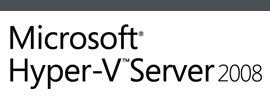 HOWTO: 在 Hyper-V Server 2008 下安装驱动
HOWTO: 在 Hyper-V Server 2008 下安装驱动我们知道在 Hyper-V Server 2008 下只具备基本的图形支持,几乎所有的操作都需要依靠命令行来执行。如果当我们部署了一台 Hyper-V Server 2008 后发现网卡驱动未能被识别,而正好随机携带的网卡驱动并没有安装程序,那么就意味着我们需要通过命令行来进行安装。
其实从 Windows Vista 开始微软就为我们提供了一个用于驱动程序安装的命令行工具——pnputil.exe,我们可以轻松的使用该命令进行驱动程序的安装非常方便。
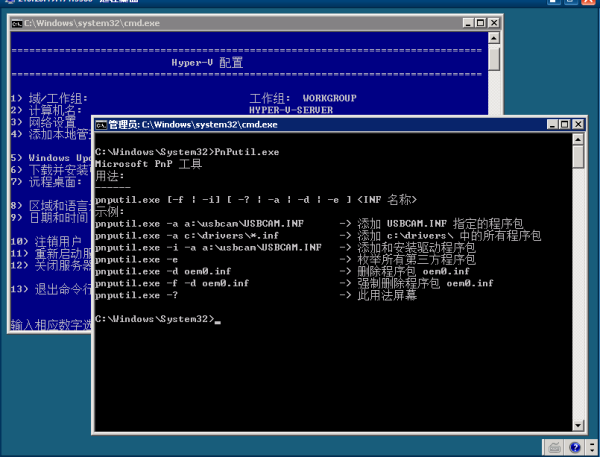
Microsoft PnP 工具
用法:
------
pnputil.exe [-f | -i] [ -? | -a | -d | -e ] <INF 名称>
示例:
pnputil.exe -a a:\usbcam\USBCAM.INF -> 添加 USBCAM.INF 指定的程序包
pnputil.exe -a c:\drivers\*.inf -> 添加 c:\drivers\ 中的所有程序包
pnputil.exe -i -a a:\usbcam\USBCAM.INF -> 添加和安装驱动程序包
pnputil.exe -e -> 枚举所有第三方程序包
pnputil.exe -d oem0.inf -> 删除程序包 oem0.inf
pnputil.exe -f -d oem0.inf -> 强制删除程序包 oem0.inf
更详细的资料可访问如下网址获取。
http://technet.microsoft.com/zh-cn/library/cc732408(en-us).aspx
[Troubleshooting] ISA Server 出现 TermService 1036 无法远程桌面
 ISA Server 出现 TermService 1036 导致无法远程桌面
ISA Server 出现 TermService 1036 导致无法远程桌面
一台 ISA Server 2006 with SP1 标准版,每次停电重新启动后会导致不论从内部还是外部均无法远程桌面到该服务器上故障。一直找不到原因,困扰已久!唯一的解决办法就是删除访问策略重新添加,便可以恢复正常,甚是诡异!
这次再次发生这个故障,不过总算是找到了线索,留意到一个事件日志,如下图所示:
来源:TermServcice,事件ID:1036,描述:终端服务器会话创建失败。相关的状态代码为 0x2740。阅读了KB555382,该KB地址是:http://support.microsoft.com/kb/555382
了解到应该是 RDP 协议未能正确绑定网卡而导致的。根据 KB 对注册表进行了检查,发现并为有异常。那么问题出在了哪里呢?!
首先重新审查 ISA Server 的配置及规则策略。该 ISA Server 外部绑定有 3 个公网 IP,内部共有3块网卡,有2块物理网卡连接两个子网,一块 Microsoft Loopback 网卡用于虚拟机网络。为了方便管理,在其中一个公网 IP 上发布了局域网中一台服务器的 RDP 服务,另外两个发布了本机的其中一个内网网卡IP上。
OK,根据前面KB中所描述的信息,分析本案例发现,ISA Server 上的 RDP 绑定了所有网卡,也就是说在 Remote Desktop 启动后会对这些网卡上的 IP 进行侦听,假设我们创建了访问规则允许内部或外部访问 ISA Server 的 3389 或者创建了一个完全访问 ISA Server 规则,那么这条访问规则是正确的,ISA Server 开启了对本机 3389 的访问。
但是,让我创建了一个发布规则,就意味着我需要在外部或某个接口上创建侦听,通俗讲就是在指定接口上创建了一个仿真服务用于接收用户请求,然后转向到指定要发布的服务器上。
现在,真相大白了!原来是在 ISA Server 上创建的 RDP 发布规则与本机 RDP 协议冲突,从而导致重新启动后,RDP 启动失败。
因为本案例中涉及发布 RDP ,那么正确的配置可以是这样的。配置 RDP 协议只侦听内部的一块网卡,然后创建侦听来自外部的 RDP 请求即可!
问题很简单,但是一直没有注意到,可能也是因为创建的发布规则并没有收到 ISA Server 的警告。不过,自己做深刻检讨!主要的原因还是在自己……
[Hyper-V] 远程管理 Hyper-V 的配置工具
 Hyper-V Remote Management Configuration Utility
Hyper-V Remote Management Configuration UtilityHyper-V 远程管理相信难道了不少 IT 朋友,gOxiA 也一直在捉摸。目前已经整理出来配置步骤,但是说实话连 gOxiA 都认为步骤太繁琐。所以暂不放出!
当然,如果管理工作站与 Hyper-V 服务器都在同一个 AD 内,那么以上我说的都是废话!可是我相信不少 ITPro 所在的环境中 Hyper-V 服务器可能并不在 AD 中。总之,Hyper-V 远程管理的问题还是要解决,在网上找了一圈发现了一个有价值的工具 - Hyper-V Remote Management Configuration Utility,该工具以及详细的配置说明都可以从下面的网址获得:
http://code.msdn.microsoft.com/HVRemote
如果有时间强烈建议看看 HVRemote Documentation 0.2.pdf 这个文档,就明白该如何手工配置 Hyper-V 的远程管理了。



























