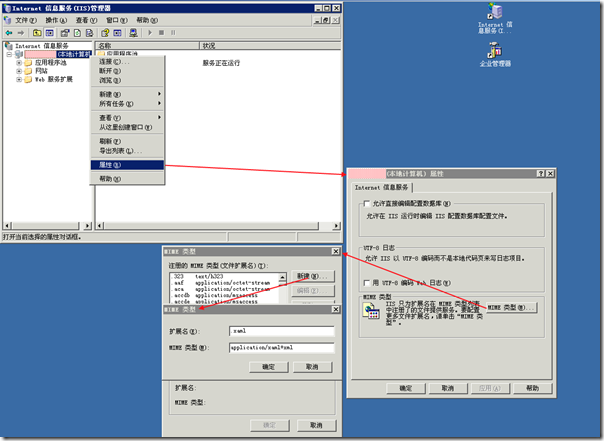[IIS] HOWTO:在 IIS 6 中添加对 Silverlight 的支持
Silverlight 相信对于微软爱好者来说并不陌生,简单讲 Silverlight 是一种新的 Web 呈现技术,能在各种平台上运行。借助该技术,您将拥有内容丰富、视觉效果绚丽的交互式体验,而且无论是在浏览器内、在多个设备上还是在桌面操作系统中,您都可以获得这种体验。Microsoft .NET Framework 3.0 中的呈现技术 XAML(可扩展应用程序标记语言)遵循 WPF(Windows Presentation Foundation),它是 Silverlight 呈现功能的基础。对 Silverlight 的解释引自《Silverlight 入门》,如果您对该技术感兴趣可通过前面的链接获取相关的入门资讯。
从 Windows Server 2008 内置的 IIS 7 开始,默认支持 Silverlight,我们能够直接在网站中放置 Silverlight 供用户使用,但是之前的版本如 Windows Server 2003 下的 IIS 6 则需要手工添加 Silverlight 的相关 MIME 类型,才能正确解释 Silverlight。为此,我们需要在 IIS 6 中添加以下相关的 MIME类型:
- .xaml application/xaml+xml
- .xap application/x-silverlight-app
- .manifest application/manifest
- .application application/x-ms-application
- .xbap application/x-ms-xbap
- .deploy application/octet-stream
- .xps application/vnd.ms-xpsdocument
操作过程可以参考下图:
如果希望了解如何通过脚本来为 IIS 6 自动添加 MIME 类型,可以参考:How to: Configure IIS 5.0 and IIS 6.0 to Deploy WPF Applicaitions
最后推荐几个 Sliverlight 学习站点:
[通告] "Windows激活技术"将于近期推出在线更新以帮助用户远离Windows 7 盗版风险
下文源自 Microsoft TechNet,原文地址是:http://technet.microsoft.com/zh-cn/ff398047.aspx,据悉 WAT 能够检测到当前市面上 70多种破解技术,有效保障正版用户的权益。下面即摘自官方站点的原文内容!
自去年10月上市以来,微软的新一代操作系统Windows 7以其简单易用的特点获得了中国用户的大量好评, 市场需求和普及率不断提高。随着Windows 7的用户需求的增长,市场上也开始出现大量的盗版Windows 7版本。为帮助Windows 7 用户避免盗版软件所带来的风险,微软公司宣布自2月17日(北京时间)起,将通过www.microsoft.com/genuine发布针对Windows 7的“Windows激活技术”更新,供用户下载。
盗版软件危害用户电脑使用安全
盗版软件会给电脑用户带来巨大的使用风险。市场上已经出现的盗版Windows 7中除了含有激活破解程序外,通常还包含用户未知的或是恶意的代码,严重威胁到电脑用户的安全和隐私。激活破解程序会绕过或破坏Windows的激活技术,而在互联网上搜索、下载或安装激活破解程序或盗版软件往往会在用户不知情的情况下带来恶意软件、病毒和木马程序的侵扰。市场调查公司IDC的一项调查表明,四分之一提供盗版软件的网站都试图在用户下载时安装不需要的或恶意代码。而且这一比率还在继续上升。防盗版解决方案供应商Media Surveillance最近分析了500多个盗版Windows 7,发现其中32%都含有恶意代码。在中国,这一现象则更为普遍。根据公安部2010年2月5日发布的报告中,在国内,感染电脑病毒的比例高达70.5%。这些数字令人震惊。更有甚者,有些非法经销商使用这些下载的盗版Windows 7, 却声称自己销售的电脑带有正版Windows, 从而使很多消费者在不知情的情况下成为盗版软件的受害者 。
“Windows激活技术”在线更新,帮助用户识别并远离盗版
越来越多的中国电脑用户已意识到使用盗版产品的风险和知识产权保护的重要性。微软一直以来致力于保护用户免受盗版软件的危害,从市场宣传、技术改进等方面进行了持续、大量的投入。“Windows激活技术”是微软在技术领域内的重要努力之一, 它是一套内置于Windows 7和Windows Vista中的激活与验证技术,有助于确认安装在电脑上的Windows是否是正版。
2月17日(北京时间),微软将在全球范围内发布一项针对“Windows激活技术”的在线更新。此次Windows 7的“Windows 激活技术”更新,可检测70多个已知和潜在的危险激活破解程序, 将可以帮助用户确认安装在电脑上的Windows 7是否是正版,并通过确保关键系统文件的完整无损,更好地保护用户的电脑使用安全。早在Windows 7正式发布之前,微软已经向大众公布了在Windows 7的各个版本中内置的“Windows 激活技术”,这次的更新是这一举措的延续。用户如果有关于此次更新的任何问题,可以联系http://support.microsoft.com/contactus 。
微软全球正版Windows部门总经理Joe Williams表示:“这项更新以服务的方式提供,旨在保护正版用户和合作伙伴免受日益复杂和危险的盗版软件的危害。“ 这一更新将帮助那些不确定自己电脑中安装的是否是正版Windows 7用户验证真伪。如果验证后确认是正版,用户将可以继续放心地使用;如果验证后确认是盗版,用户将会收到及时提醒,以及通过何种途径获得正版。
一系列市场活动, 宣传正版价值
与此同时,微软将通过在线和零售渠道等方式推出一系列针对中国用户的市场活动,帮助用户了解盗版软件的风险, 正版软件的价值, 如何识别正版微软软件, 以及如何保护电脑远离安全隐患。作为这些市场活动的一部分,正版Windows用户可以通过http://www.microsoft.com/security_essentials/Default_zh_cn.aspx 下载Microsoft Security Essentials。Microsoft Security Essentials是微软的免费防恶意软件服务,为正版Windows 用户提供实时的安全保护,帮助用户免受病毒、间谍软件和其他恶意威胁的侵害。
本次发布的针对Windows 7的“Windows激活技术”在线更新是微软致力于提升用户电脑安全性的重要承诺之一,帮助用户确认使用的是否是正版、安全的Windows产品。二月底,这一更新将作为“重要更新”通过Windows更新开始在全球发布,而在中国市场, 这一举措预计将从今年夏季开始。