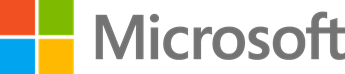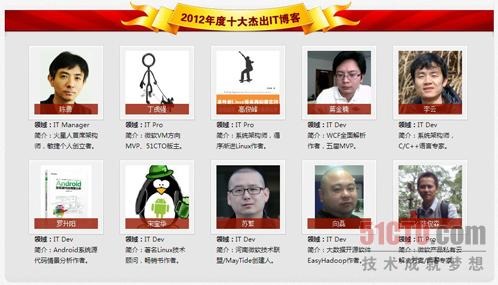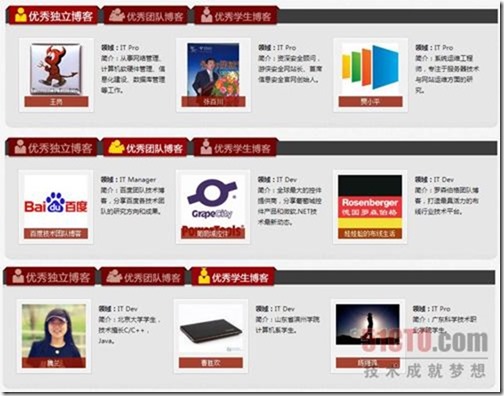Windows 8 Native VHD Boot
Windows 8 Native VHD Boot
Native VHD Boot 相关的文章 gOxiA 之前已经写过很多了,之前貌似大伙都以 VHD Native Boot 来称呼。之所以今天要把这个话题重新拿出来分享是因为 Windows 8 已经正式发布一段时间,而且看到很多网友都在咨询如何能在不影响当前系统的前提下,安装全新的 Windows 8 进行体验!既然涉及到双系统,那么 Native VHD Boot 的方式则是最佳的选择!为了便于大家查询参考,gOxiA 本次以一台 Windows 7 的系统环境,并在其上安装 Windows 8 Native VHD Boot 为例,对执行步骤做一次路演!
首先,我们要创建一个 VHD 文件用于承载 Windows 8 Native VHD Boot,在 Windows 7 上我们完全可以使用图形界面来完成这一步骤,当然也可以使用下面的命令行。
下来,我们需要使用工具将 install.wim 释放到 vhd 中,简单点还是推荐用 imagex.exe,需要的朋友点击文件名即可下载,然后执行如下命令行:
当然也可以使用广为流传的 Install-WindowsImage Powershell Script,使用方法见其文档。这里一定要提一下 Windows 8 内置的 DISM 命令,可以直接操作 WIM 十分有用,命令行参考如下:
最后,使用 bcdedit 命令来创建启动信息,命令行如下:
至此大功告成,重新启动计算机执行后续的初始化过程最终完成 Windows 8 Native VHD Boot,理解了三大步就会明白其实 Native VHD Boot 非常简单易用!如果要在裸机上以 Native VHD Boot 方式运行 Windows 8,也非常简单,事先做个安装 U盘,启动计算机进入安装向导,调用 cmd 执行前面的第一大步创建 VHD,之后在安装向导的磁盘分区那一步刷新一下就能看到 VHD 这个磁盘卷,选择将系统安装到其上,之后一路跟着向导走都搞定了!
很简单,不复杂!不依赖第三方的软件,安全可靠!对 Windows Server 2012 一样奏效,gOxiA 当前的本子上就是这样使用的(PS:UEFI Mode)。
[MVP] 2013 微软MVP新年社区巡讲即将展开
2013 微软MVP新年社区巡讲即将展开
#2013微软MVP社区巡讲# 欢迎热爱微软技术的开发人员和IT专业人士参与“新年新期待”2013微软MVP新年社区巡讲。微软最有价值专家MVP将在2013年伊始到访美丽青岛,帝都北京,泉城济南。微软专家,明星讲师为您倾情奉献 Windows 8,Windows Phone,New Office技术 课程,参与活动您将会与专家们进行面对面的交流。一个下午的时间轻松掌握技术捂住新年礼物。
即可报名参与活动:http://aka.ms/chinamvp
[转载] 2012年度IT博客大赛10强花落谁家暨圆满落幕
原文地址:http://contest.blog.51cto.com/3922687/1089254
引无数业内专家、学者、技术牛人、热心的博客推荐者、关注传播者、尤其是IT博客参赛主们,翘首以待的“2012年度十大杰出IT博客”,终于在大家满怀期待和竞相猜测的心情中落下了帷幕。我们还是先来看看他们都是谁吧:dhqlx(丁虎强)、南非蚂蚁(高俊峰)、goxia(苏繁)、j2629zd(张俊森)、jiangjinnan(蒋金楠)、李云(李云)、Luoshengyang(罗升阳)、21cnbao(宋宝华)、Slaytanic(向磊)、火星人陈勇(陈勇)。
除了要恭喜以上10位荣膺2012年度十大杰出IT博客的桂冠之外,也特别需要为今年获得首次设立的奖项(“优秀学生博客”、“优秀独立博客”、 “优秀团队博客”)的优秀博客博主们荣誉加冕。每一奖项有3位获奖得主,他们分别是小魏话不多(魏兰)、csh624366188(曹胜欢)和keganyuan(陈继鸿);小王(王岗)、网路游侠(张百川)和fdisk54(贾小平);百度技术(百度技术团队博客)、powertoolsteam(葡萄城控件)和娃娃脸的布线生活(娃娃脸的布线生活)。
10强选手威风不减 学生/团队/独立博客挂红彩
从2012年10月18日接受报名正式开始,到2012年12月14日“十大杰出IT博客”及“优秀学生博客”、“优秀团队博客”和“优秀独立博客”最终揭晓,经过了将近2个月的时间历程。在这两个月里,大家齐心协力推动了第三届IT博客大赛,即“2012年度IT博客大赛”交上了一份令人满意的答卷,在此要特别诚挚的跟付出辛苦劳动的众多网友、博主和专家们说声感谢,同时祝贺获奖的博主们。
获奖博主们对某项技术或领域的资深,从他们个人的简介上,就可见端倪。比如dhqlx(丁虎强)是微软VM方向MVP、goxia(苏繁)是河南微软技术联盟/MayTide创建人、jiangjinnan(蒋金楠)是WCF全面解析作者/五届MVP、火星人陈勇(陈勇)是火星人首席架构师/敏捷个人创立者等等,同时,专家评委对他们的中肯公立的点评更是给予了他们高度的评价,比如专家叶伟对李云(李云)博客的评价:将10多年的软件开发经验与职业成长经历,提炼成文字、人生感悟,对大家的帮助很大。而博主能将代码、程序与人生关联起来,读来感同身受。李云的博客我经常读,而职场与管理的文章则每篇必读;我有种感觉,此系列文章,会形成一本受欢迎的书!
据统计,在此次获得十大杰出博客的来源比例分析得知,来自外站的比例有60%,来自51CTO的博客比例是40%。同时,在三大评选主要业务领域IT Pro、IT Dev和IT Manager中,比例分别为4:5:1,而去年这一比例为4:4:2,也就是说,今年十大杰出IT博客在IT Manager方面的得主减少了一人,而在IT Dev方面的得主增加了一人。
“年年岁岁花相似,岁岁年年人不同”。沿承前两届10强的风采,今年的IT博客十强依然实至名归。但今年别出心裁的地方就在于除了以往已有的奖项外,还设置了让独立个人博客、学生博客和技术团队博客一展风采的新颖。当然,他们也不甘示弱,分别在各自的领域展现自己的才华,获得了网友和专家对他们的评定和认可。
“封闭与开源”齐放光彩
如果用一个词来概括今年十大IT杰出博客获奖的博主们,那就是“百花齐放”。其实对今年十大IT杰出博客稍微关注并留心的网友就可以看到,在这十大获奖博主们,关注微软的技术,即所谓的“封闭”技术的博主占到了4位【dhqlx(丁虎强)、goxia(苏繁)、j2629zd(张俊森)、jiangjinnan(蒋金楠)】,而关注开源的博主同样也有4位【南非蚂蚁(高俊峰)、Luoshengyang(罗升阳)、21cnbao(宋宝华)、Slaytanic(向磊)】,可见二者的关注力量势均力敌。
在这其中,关注“封闭”技术的IT Pro领域的博主有3人,IT Dev领域的博主有1人(3:1);关注开源的在IT Pro领域的博主有1人,IT Dev领域的博主有3人(1:3)。类似,在IT Pro领域中,关注“封闭”和开源的比例为3:1,在IT Dev领域中,这一比例为1:3。
移动应用不落后 “大数据”抢先看
如果说2010年是移动应用的元年的话,经过2011年的能量积蓄,今年2012年即是移动应用深化发展的一年,这不仅可以从App Store里说不清的崭新应用可窥见一斑,同时从身边一个接一个移动互联网创业企业和项目也能得到很好的印证。
在前年的IT博客大赛中,移动开发方面的参赛博客也就仅仅个位数;2011年,移动开发方面的参赛博客激增,较上一年达到了7倍之多。今年,在十大获奖博客中就有2位。需要说明的是,在目前三大主要移动开发所属的领域(Android、iOS以及Windows Phone)中,这两位关注移动开发的博主均是Android的粉丝,这也可足见开源的力量。他们是Luoshengyang(罗升阳)和21cnbao(宋宝华)。
除了对移动开发领域的热潮般关注,在这两年比较火的除了云计算,还有一个词,即“大数据”。行业信息化建设积累到一定阶段,必然需要对信息数据的整合挖掘处理和分析,以提供有理有据的商业智能决策,大数据就是在云时代彰显力量的一种重要技术手段。而从开源的角度审视大数据,将是别样的视角和另一番天地。
我们且来看看大数据的关注者,十大IT杰出博客得主之一的Slaytanic(向磊),获得了如何的评价。专家许式伟是这样评价他的:国内程序员坚持做开源项目的人不多,开源云计算的项目更少,但是向磊一个人就发起了两个优秀项目 —— EasyHadoop和phpHiveAdmin,实属不易。
架构与开发 到底谁更好玩
架构与开发,可以说是两个层面的东西,一个要求你从全局和全面的角度去审视,一个要求你从细微处着手。事实上,在以往的两届IT博客大赛中,观察十大杰出博客得主,从来没有这么明显的“对称”。除了以上所述的封闭与开源,另一个明显的“对立”就是架构与开发。
例如2011年度十大杰出IT博客的关注方向分别为:HTML5 管理、linux运维、linux架构、信息安全、前端、微软技术、ios、oracle、敏捷个人。从这里也可以看出,彼此之间并没有太多的集中性和相对性。
2012年度十大杰出IT博客在架构方面的博主是:jiangjinnan(蒋金楠)和李云(李云),开发方面是专注于敏捷开发的博主火星人陈勇(陈勇),他是火星人首席架构师/敏捷个人创立者。
2012年度十大杰出IT博客收藏地址:
dhqlx(丁虎强):http://dinghuqiang.blog.51cto.com/
南非蚂蚁(高俊峰):http://ixdba.blog.51cto.com
goxia(苏繁):http://goxia.maytide.net
j2629zd(张俊森):http://rdsrv.blog.51cto.com
jiangjinnan(蒋金楠):http://www.cnblogs.com/artech
李云(李云):http://yunli.blog.51cto.com
Luoshengyang(罗升阳):http://blog.csdn.net/Luoshengyang
21cnbao(宋宝华):http://21cnbao.blog.51cto.com
Slaytanic(向磊):http://slaytanic.blog.51cto.com
火星人陈勇(陈勇):http://www.cheny.com
博客大赛官方主页: http://e.weibo.com/itblog
大赛官方微博互动: http://e.weibo.com/51ctoblog/