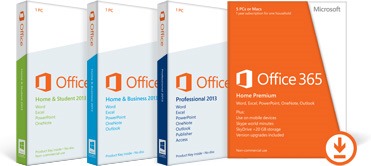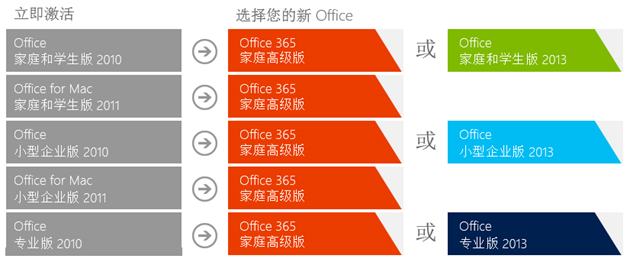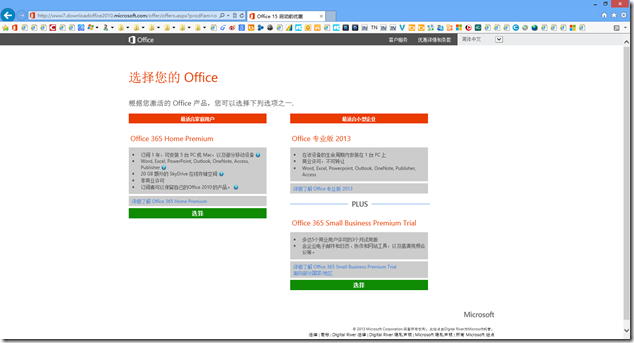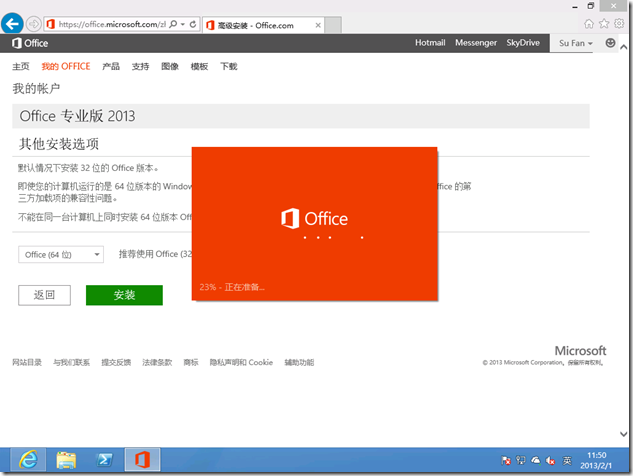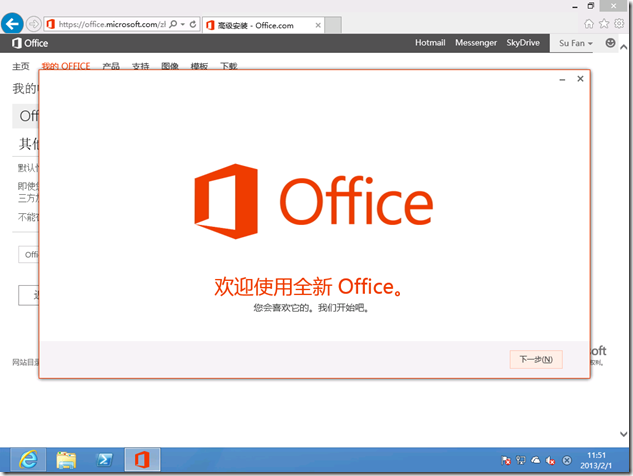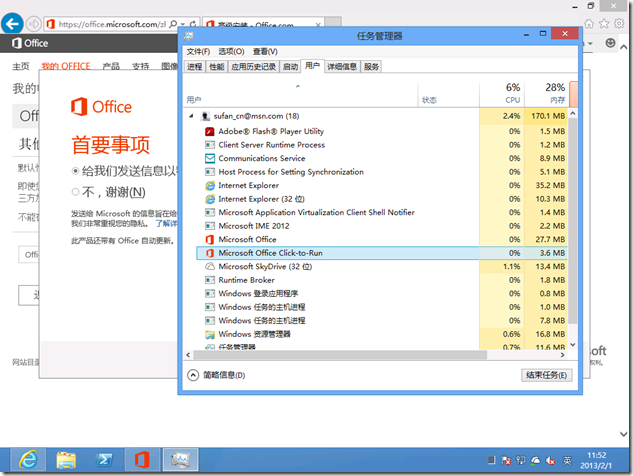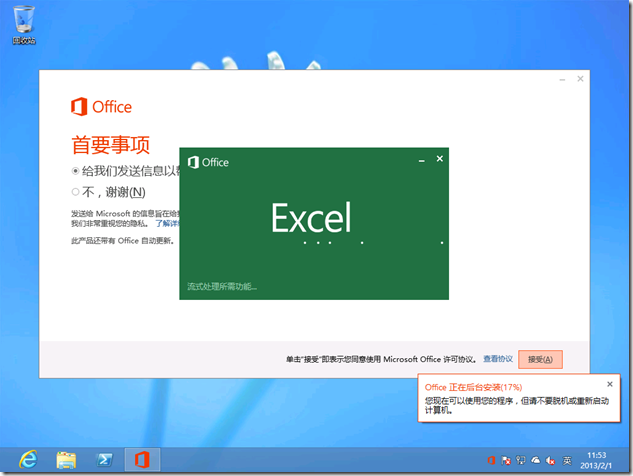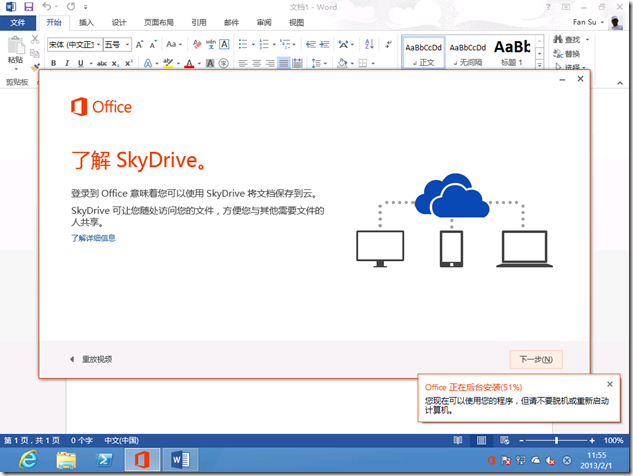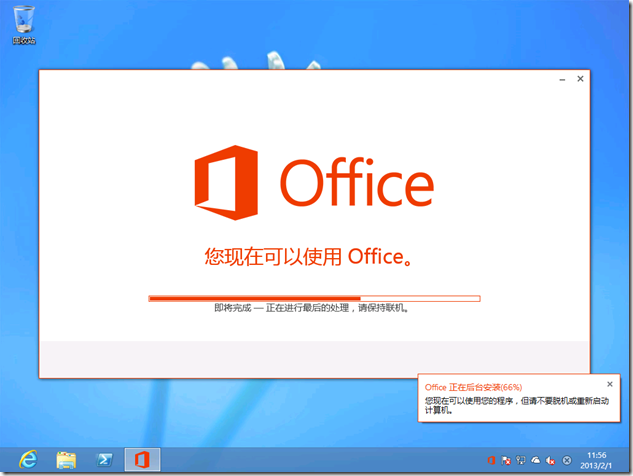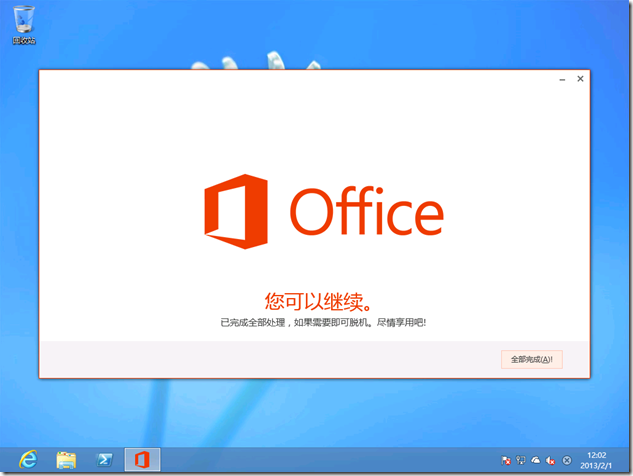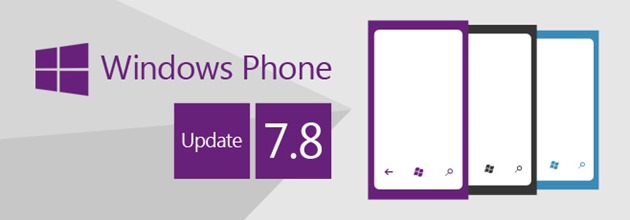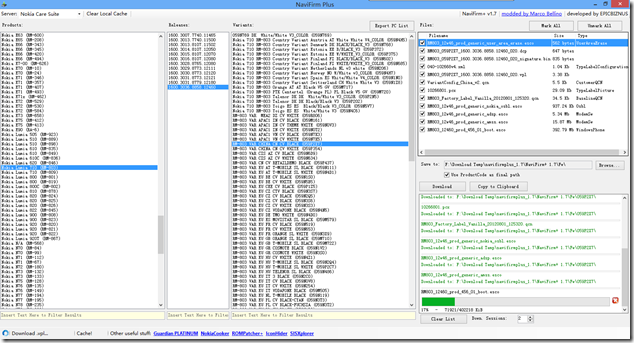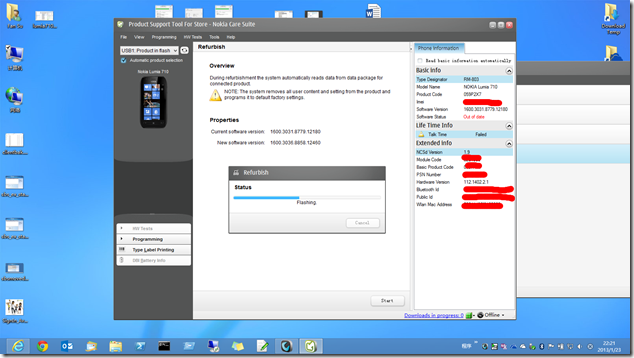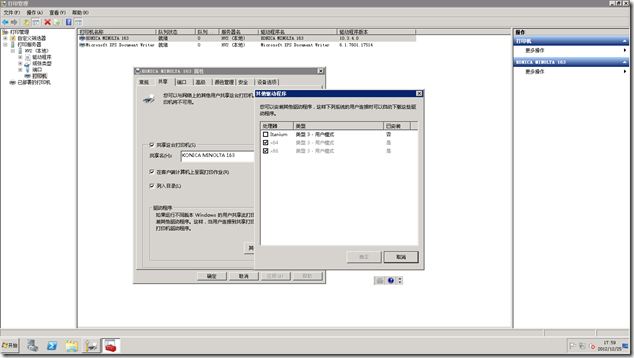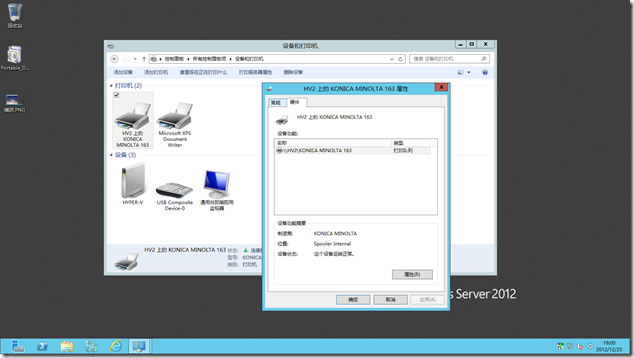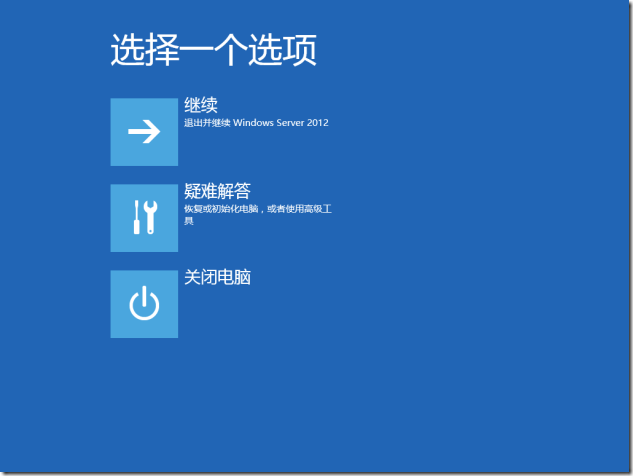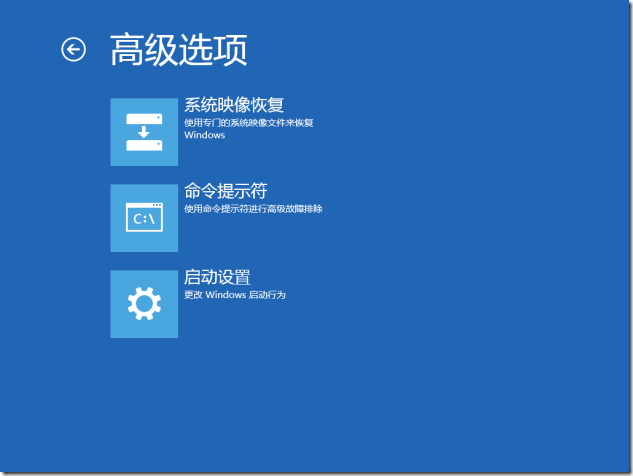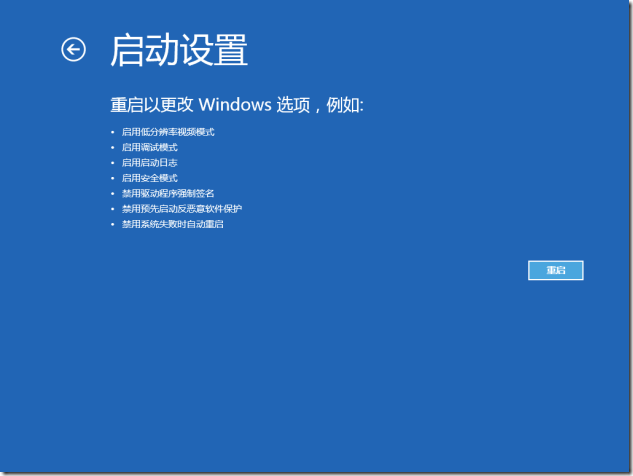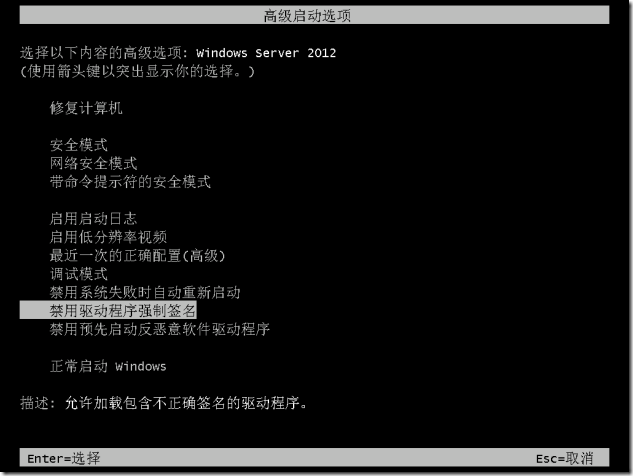[Office]微软面向个人和小企业推出 Office 2013 限时优惠活动
新一代的 Office 已经正式发布,而微软也为老用户提供了一项限时优惠活动,如果你是在 2012年10月19日到2013年4月30日之间购买、安装并激活的 Office 2010 或 Office for Mac 2011 产品,那么现在可以访问http://office.microsoft.com/zh-cn/offer/ 免费申请 Office 2013。
在申请时需要 Microsoft Account 账号,即之前的 Windows Live ID,并准备好就产品的密钥,通过上面提供的网址即可开始申请。以笔者为例,之前所服务的公司购买了25套 Office Pro 2010 零售版,并且正好符合期限要求,那么就可以使用旧的产品密钥申请到 Office Pro 2013 的密钥。
具体的优惠举措如下:
此外针对小型企业还提供了特殊优惠:
企业客户可以兑换新的 Office 365 小型企业高级版三个月免费试用优惠的选择。Office 365 小型企业高级版包含 Office 应用程序桌面应用程序的下一版本与专业电子邮件、共享日历、公共网站、HD视频会议、文件共享和可靠安全功能。
此次限时优惠活动的期限是 2013年1月29日到2013年5月31日,符合兑换要求的朋友可要抓紧时间了。不过现在遇到一个问题,就是一个账号貌似只能申请一个 Office Pro 2013 的兑换,当使用第二个 Office 2010 密钥进行申请后,会提示三个 Offie 版本的选择,而其中要兑换的 Office Pro 2013 却无法继续选择,如下图!如果真的仅能兑换一个密钥,那企业用户不是要准备几十个 Microsoft Account,gOxiA 已经就此问题向微软咨询,还未得到答复!
关于此限时优惠活动的详细条款和条件,可参考官方网站:http://office.microsoft.com/zh-cn/offer/FX102902434.aspx?redir=0
由于支持网络发行,所以非光盘形式的 Office 2013 副本与我们见到的传统安装方式大不相同,下面就跟随 gOxiA 来看看是怎样的大不相同。如果你订购了非光盘形式的 Office 2013,那么可以访问 http://www.office.com/setup 通过序列号认证并进行安装,或者访问 http://www.office.com/myaccount 从账户管理下进行安装。
非光盘形式的 Office 2013 实际上使用了 Microsoft Office Click-to-Run 技术,而该技术基于 Microsoft Application Virtualization (微软应用程序虚拟化)构建,其前身便是微软收购的 SoftGrid。如果对其感兴趣,可以在 gOxiA 的 Blog 里搜索这个关键词找到以前写过的文章。利用该技术发行的软件部署速度非常快,无需过多的人工干预,并且它非传统安装方式那样要将所有的文件都安装到计算机上之后才能运行,而是像流媒体一样先将必须的文件代码部署到计算机,使用户无需等待便能运行软件,而剩下的文件代码则会陆续下载并部署到计算机上。
下面就来看看实际的安装过程,首先启动安装,会提示下载一个可执行文件,可以直接选择执行,随后便会启动 Office 安装界面。
大概一分钟左右的时间,便能看到 Office 欢迎界面,跟随向导去点击下一步以继续。
此时在任务管理器中我们能看到 Microsoft Office Click-to-Run 和 Microsoft Application Virtualization Client Shell Notifier 两个关键进程,其实此时 Office 2013 的核心部分已经完成了安装。
我们来打开 Excel 和 Word 试试,在 Office 未完成安装的状态下,已经能够启动和运行 Office 程序。前后其实不过3分钟,对于用户来说基本无需等待便可开始使用 Office。
Office 2013 的整个安装过程实际耗时10分钟左右的时间,大家可通过图里的时间进行验证。而利用微软应用程序虚拟化技术,在最初的安装过程中我们便已经能够启动和运行 Office 程序,这无疑为用户带来了前所未有的安装体验。作为家庭用户或小企业雇主,通过网络采购或订阅微软软件已经非常成熟和便捷,也希望今后更多地软件能完全利用应用程序虚拟化技术来发行,这样不仅安装方便了,而且对系统的修改也更小,使用户系统能长期保持干净的状态,从而减少因应用软件所导致的系统故障。
[WP] 终于迎来 Windows Phone 7.8 更新
终于迎来 Windows Phone 7.8 更新
期待已久的 Windows Phone 7.8 终于在1月31日开始推送给用户,Nokia Lumia 首当其冲成为第一批受益者,只要用户将手机连接到 Zune 上便可获取更新。gOxiA 去年4月底入手一部 Lumia 710,虽然 Windows Phone 7.5 用起来也是比较顺手的,尤其在商务处理方面,但是也是非常期待 Windows Phone 7.8,毕竟提供了不少新的特性和功能。不过 gOxiA 没能忍到昨日推送,在发现 Nokia 固件服务器上提供国行 WP7.8 的固件后,果断下载手工进行了升级。
升级还是很顺利的,并没有想象的那么复杂,首先用 NaviFirm Plus 在 Nokia 固件服务器上找到对应的更新固件,以国行为例先定位机型,然后再选择最新的固件版本,最后下载针对中国发布的国行更新。国行黑色 Lumia 710 最新的更新版本为:1600.3036.8858.14260,更新包名称为:RM-803 VAR CHINA CN CV BLACK (059P2X7)。
最新的固件拿到后,以 Windows 8 为例,将其拷贝到”C:ProgramDataNokiaPackagesProductsrm-803”目录下,然后就可以使用 Nokia Care Suite 的 Product Support Tool For Store 进行刷机。其实 Nokia Care Suite 版本选的对,可以直接进行查找下载并刷机,下面就是 Lumia 710 刷机时的截图。详细的刷机过程可以搜索网上的资料,这里不再详细介绍。
此外,一些朋友反映并未收到推送更新,这就需要继续等待了,预计整个推送更新会持续到3月份,当然等不及的朋友也可以参考上面进行手工刷机。此外,国外网站也提供了一个工具可以用来强制更新,该工具可以从新浪网盘下载:WP7 Update Cab Sender gOxiA 没有试过,所以大家只能自己研究,大致的操作可以界面可以参考下图:

最后简单谈谈 Windows Phone 7.8 的感受,因为 Lumia 710 的配置还算主流,所以运行 WP7.x 是没有一点问题的,只是升级之后屏幕的文字清晰度表现明显差了很多,收藏夹不支持同步所以丢失了,其他倒没发现什么不妥。新特性也都跟网上所介绍的一样,新的开始界面与 WP8 一样,更多的主题色彩选择,锁屏图案支持与 Bing 同步更新,其他基本无变化,但是一些 Nokia 新的功能软件是需要基于 Windows Phone 7.8 ,所以升级还是很有必要的。
之前 gOxiA 给外甥女买了部 Lumia 510 作为生日礼物,可惜内存只有 256MB,虽然升级到了 Windows Phone 7.8,但是跑起来也跟 7.5 一样非常吃力,而且屏幕经常失灵,还好给退了也换成 Lumia 710(现在真是相当的实惠才1K即可买到!想想9个月前 gOxiA 可是花了 2499 买的!!!)下面是用 Lumia 710 录制的一段 Lumia 510 跑 WP 7.8 的视频,前半部分可以忽略,是当时提供给客服检测参考用的。主要看看后半部分有对机器的操作和各个设置项的情况。
[Tips]HOWTO: 在 Windows Server 2012 下安装不兼容的打印机
HOWTO: 在 Windows Server 2012 下安装不兼容的打印机
早在 Windows Server 2012 Beta 阶段 gOxiA 就对其进行了测试和评估,对 Hyper-V 的新特性和新功能尤为赞赏,所以期待RTM之后就将公司的虚拟化平台全面升级到 Windows Server 2012,但是期间却遇到了一个棘手的问题。因为公司资源有限,除了有单独的网络激打以外,还将一台复合机(多功能打印复印机)与 Hyper-V 主机相连供大家使用,这台复合机的驱动仅提供了 Windows Server 2008 的版本,如果在 Windows Server 2012 下安装会提示驱动未包含认证签名的错误警告而终止安装。但是如果先将该设备安装在 Windows Server 2008 R2 上并共享,然后再从 Windows Server 2012 上连接就能安装上驱动。
这样看来设备的驱动还是能够正常工作在 Windows Server 2012 下的,只是因为64位的原因必须要使用经过签名的驱动。既然如此,我们是否可以借助“禁用驱动程序强制签名”来强行安装不兼容的驱动呢?!试试便知!参考之前的日志《HOWTO: 进入 Windows Server 2012 的高级启动选项菜单》,使 Windows Server 2012 能够通过高级启动选项菜单来选择“禁用驱动程序强制签名”。过程如下图:
进入启动菜单后,首先选择“疑难解答”,之后在“高级选项”里选择“启动设置”,最后在“启动设置”中点击“重启”,这样系统会重新启动,并显示像之前 Windows 版本一样的高级启动选项。
现在我们便可以选择“禁用驱动程序强制签名”来启动系统了,在进入系统之后就可以安装未包含签名的驱动程序。
借助这个办法,这个不完全兼容 Windows Server 2012 的打印机便能够正常地工作在该系统上了。但是需要注意,设备的驱动应该尽可能选择与 Windows Server 2012 最接近的版本,如 Windows 7 或 2008 R2 64位的,此外微软并不建议在64位系统上安装未经签名的驱动,这样可能会导致系统不稳定或出现其他故障,所以大家应当在完整测试后再投入到生产环境中。