[Hyper-V] Microsoft Hyper-V Server 2008 正式发布,is Free!
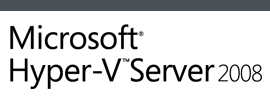 Microsoft Hyper-V Server 2008 Releases
Microsoft Hyper-V Server 2008 Releases
WOW!期待已久的 Microsoft Hyper-V Server 2008 终于正式发布。WOW!并且它还是一款免费产品。在阅读此篇日志的同时可以先访问 Microsoft Hyper-V Server 2008 从官方获取到简体中文版的 Hyper-V Server 。
Microsoft Hyper-V Server 2008(以下简称:Hyper-V Server) 可以简单的看作是一款虚拟化服务器,它是基于 Windows Server 2008 核心的,当你安装上之后,会发现它看起来更像是运行在 Server Core 上的 Hyper-V。当然这只是一种表面上的认识和第一印象!在未来的一段时间里,我会与大家一同深入地去了解和学习 Hyper-V Server。
下面的数据是 Hyper-V Server 2008 的系统需求:
To use Microsoft Hyper-V Server, you need 64-bit enabled hardware which supports hardware-assisted virtualization (Intel VT or AMD-V) technology:*
Processor
Minimum: An x64 processor with Hardware-assisted virtualization. This is available in processors that include a virtualization option; specifically, Intel VT or AMD Virtualization.
Hardware Data Execution Protection (DEP) must be available and be enabled. Specifically, you must enable Intel XD bit (execute disable bit) or AMD NX bit (no execute bit).
Recommended: 2 GHz or faster
Memory
Minimum: 1 GB RAM; Recommended: 2+ GB RAM
Maximum (64-bit systems): 32 GB
Available Disk Space
Minimum: 10 GB; Recommended: 40 GB or greater
Note: Computers with more than 16 GB of RAM will require more disk space for paging, hibernation, and dump files
Network Adapters
Minimum: 1; Recommended: 2 or more
Drive
DVD-ROM drive
Display
Super-VGA (800 × 600) or higher-resolution monitor
Other
Keyboard and Microsoft Mouse or compatible pointing device
Internet access (fees may apply)
Active Directory highly recommended
Remote Management
Hyper-V Server requires a second system for remote management running:
Windows Server 2008 with the Hyper-V Manager MMC
Windows Vista SP1 with the Hyper-V Manager MMC
Microsoft System Center Virtual Machine Manager
Actual requirements will vary based on your system configuration and the number of virtual machines you choose to run. Processor performance is dependent upon not only the clock frequency of the processor, but also on the number of cores and the size of the processor cache. Disk space requirements for the system partition are approximate.
从系统需求来看 Hyper-V Server 在硬件需求方面并无大的变化,依然需要 CPU 支持 64位扩展(x64),并且要求支持硬件虚拟化技术(Intel VT or AMD-V),还需要支持硬件数据执行保护(HDEP)。
[Hyper-V] 通过 Remote Desktop (远程桌面)在 Hyper-V 下为虚拟机安装操作系统
 通过 Remote Desktop (远程桌面)在 Hyper-V 下为虚拟机安装操作系统
通过 Remote Desktop (远程桌面)在 Hyper-V 下为虚拟机安装操作系统关注 Hyper-V 的朋友都知道,Hyper-V 下的虚拟机在如果没有安装 Integation Services,通过远程桌面登录到 Hyper-V 上时,是无法通过鼠标对该虚拟机进行操作的。
那么当我们必须通过远程桌面登录到 Hyper-V,并为新建立的虚拟机安装操作系统是否就不可能呢?!其实不然,虽然鼠标此刻在虚拟机中无法正常捕获,但是键盘依然可以使用,而 Windows 操作系统的安装是支持键盘操作的,我们只需要移动鼠标到虚拟机中并单击界面,这时 Hyper-V 管理器会弹出无法捕获鼠标的相关提示,点击“确定”忽略,之后就可以使用键盘进行操作。注意,在使用键盘进行操作时,务必保证当前 Hyper-V 窗口是活动状态。
解决:VMRCplus 1.80 无法访问 Virtual Server

一台虚拟化应用服务器最近进行了系统的重新部署,之后安装了 Virtual Server 2005 R2 SP1(VSRV2005),由于不使用 Web 方式进行管理,所以需要安装 VMRCplus,习惯性的直接安装上了 VMRCplus 的最新版 v1.80,之后始终无法连接到 VSRV2005 上,让人百思不得其解。提示的错误信息是:“Access is denied (Exception from HRESULT: 0x80070005)”
通过日志查看器发现 Virtual Server 总是提示无法注册 SPN,难道是因为此服务器是 Domain Member?!问题应该不在这里,搜索相关信息,终于锁定出现该故障的原因是因为 .NET Framework 的 DCOM,回忆 VMRCplus 的安装需求,它需要 .NET Framework 2.0 的支持,难道 VMRCplus v1.80 需要最新的 .NET Framework 2.0 SP1,随即在线查找更新,并安装 .NET Framework 2.0 SP1,最终故障解决!
今天在 VMRCplus 相关 Blog 也都看到了这类的故障日志,但大部分都是与 .NET Framework 3.0 有关!不是太明白,总之安装 .NET Framework 2.0 SP1 后便可以解决!




























